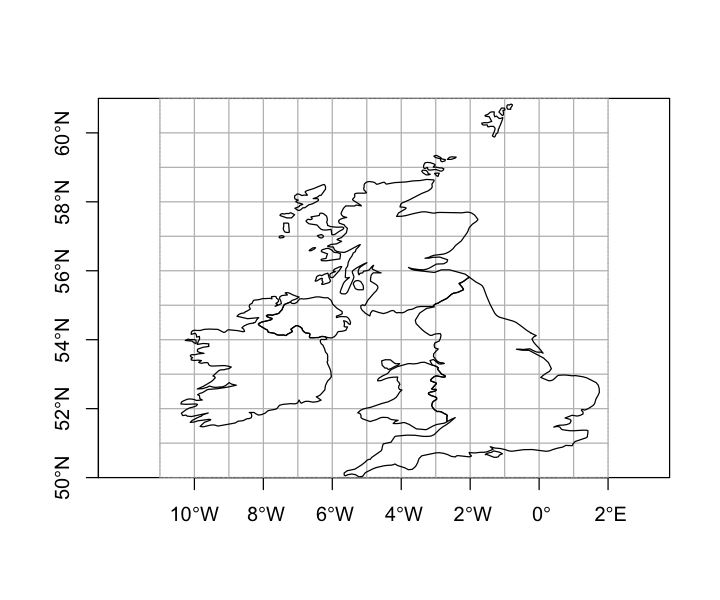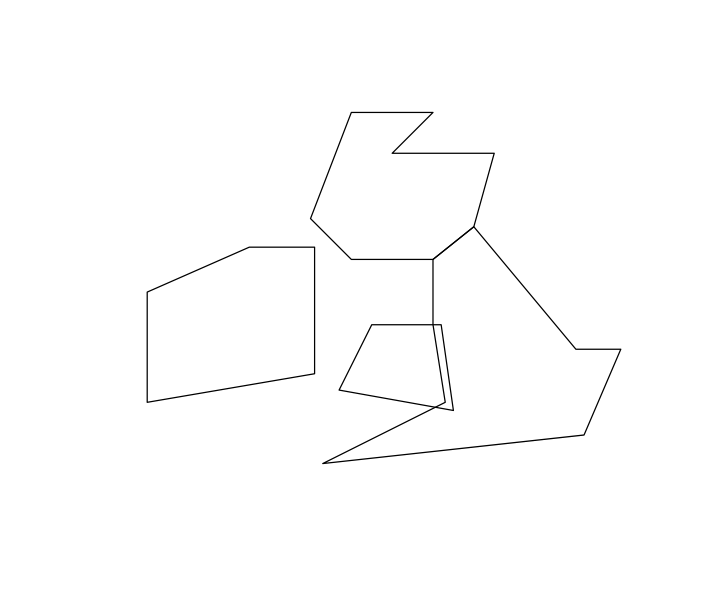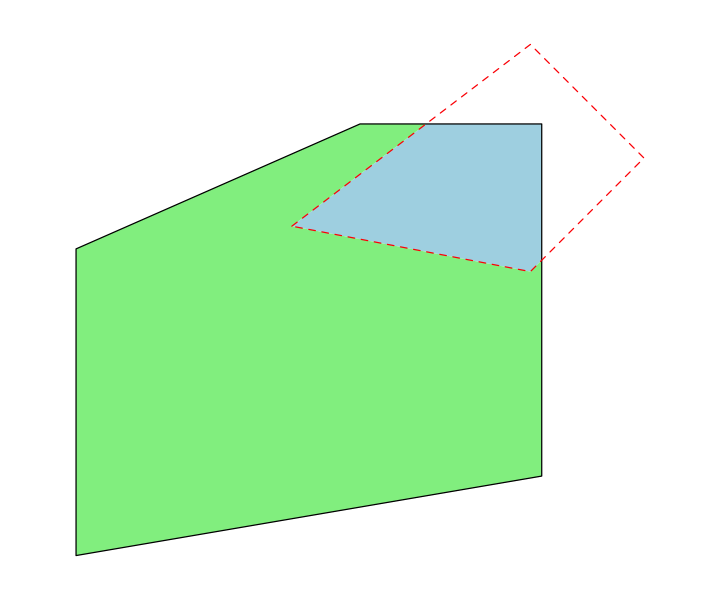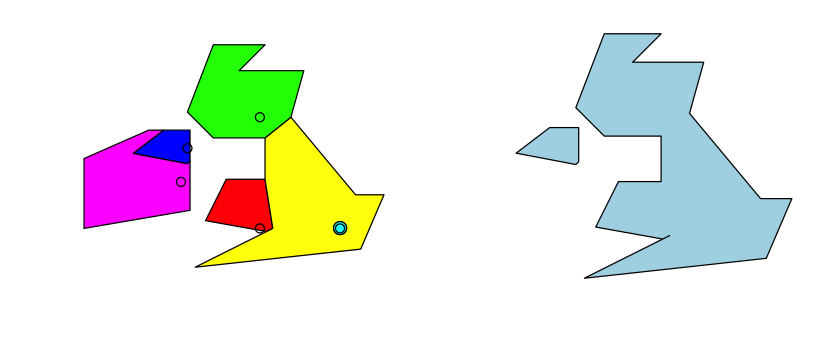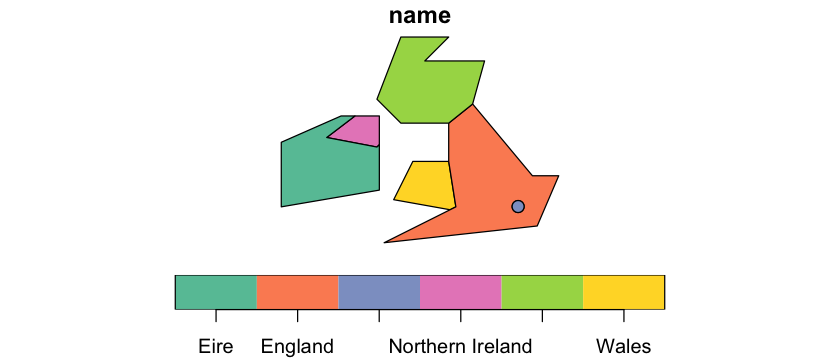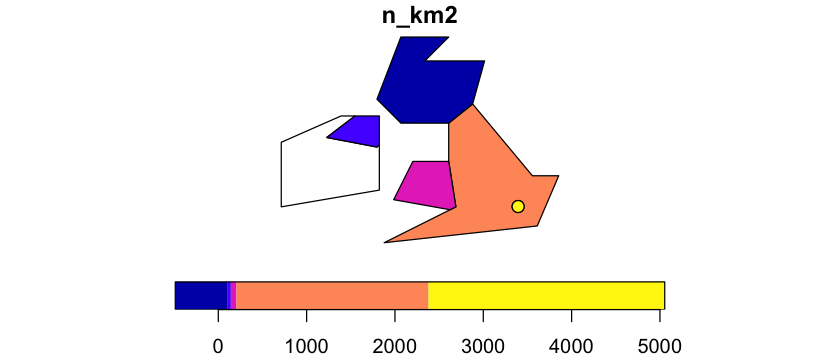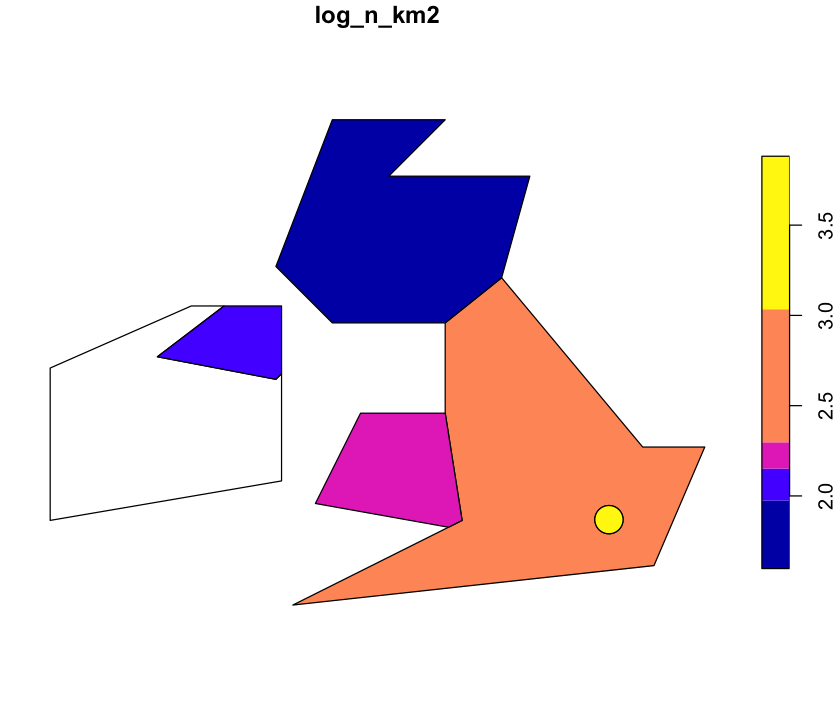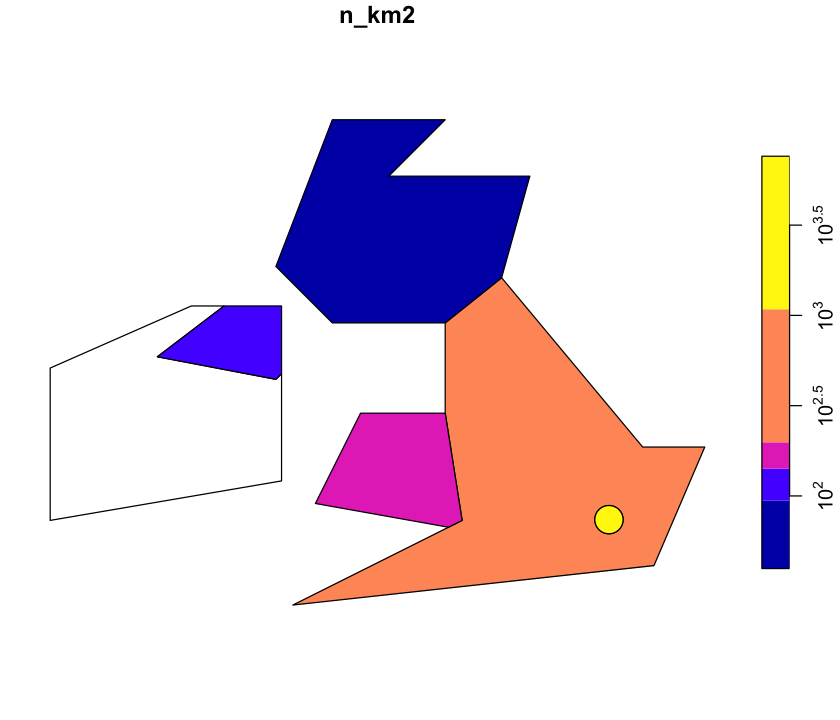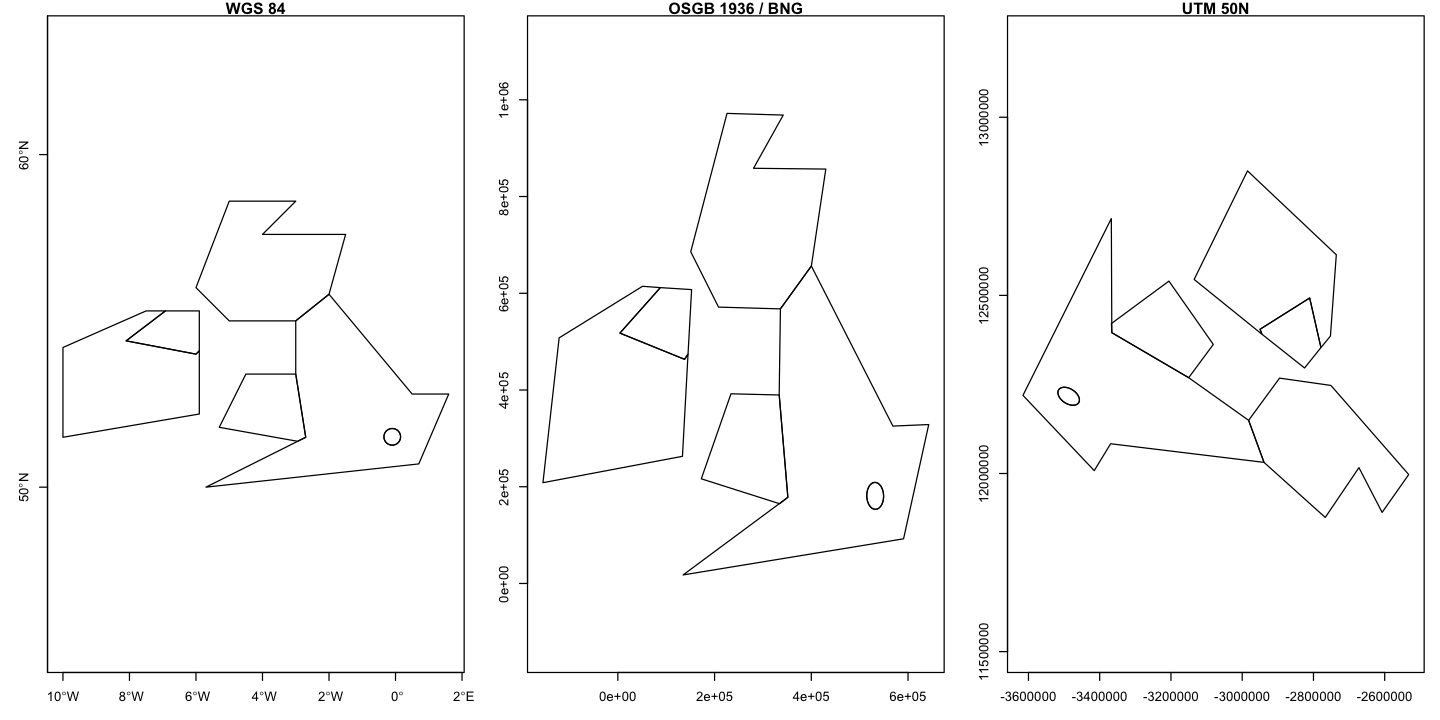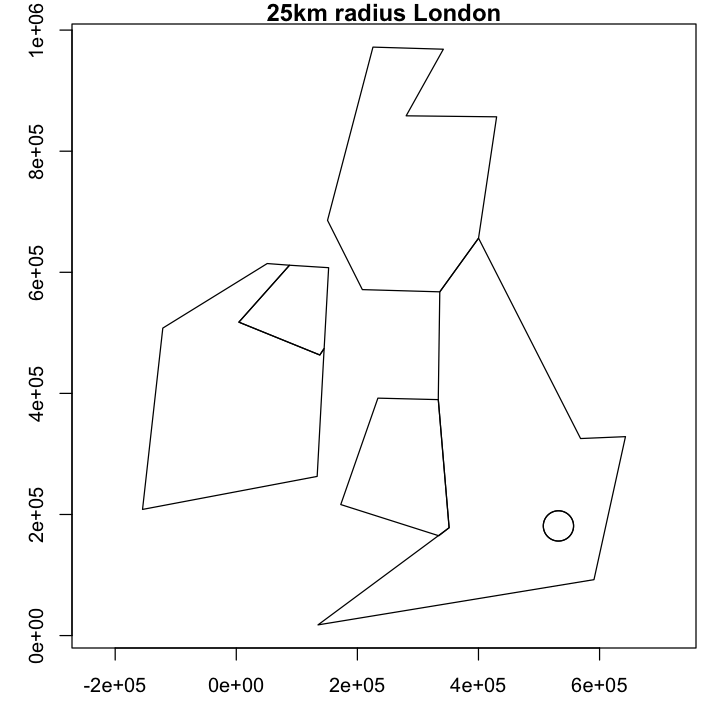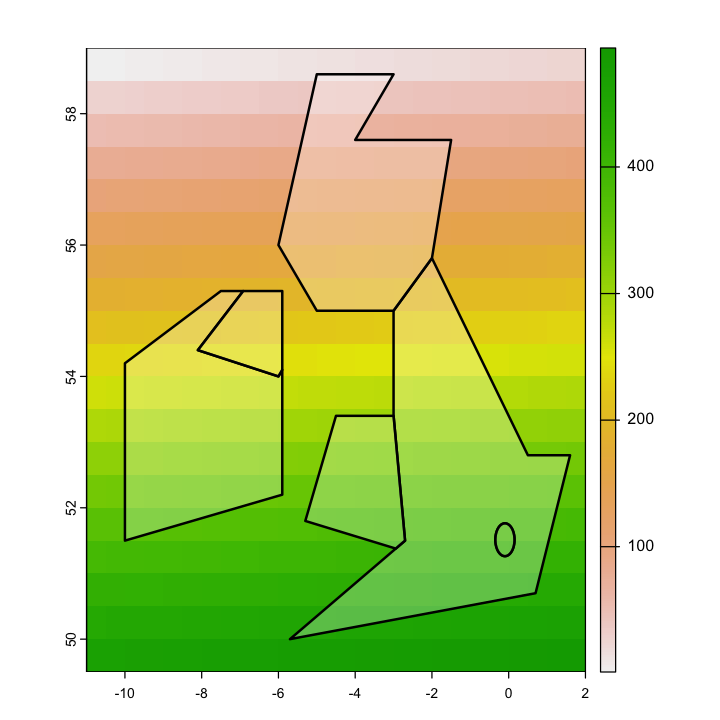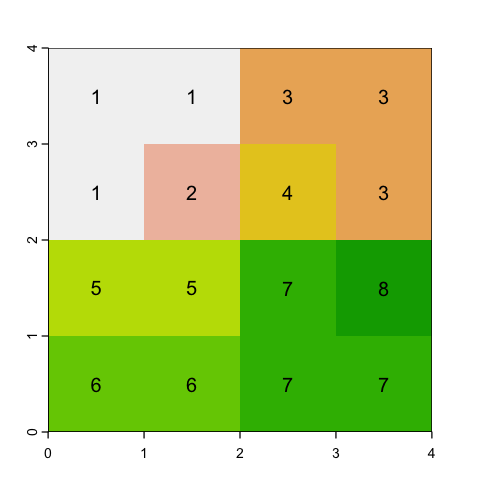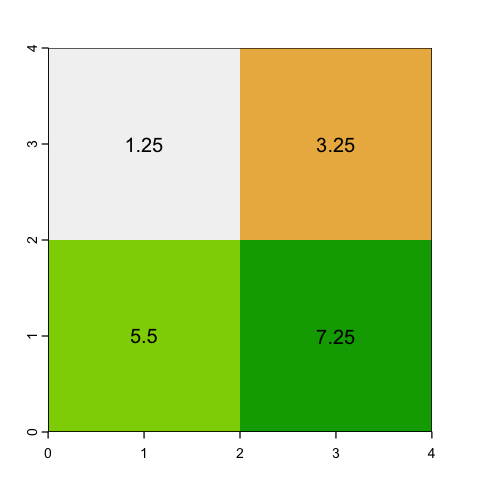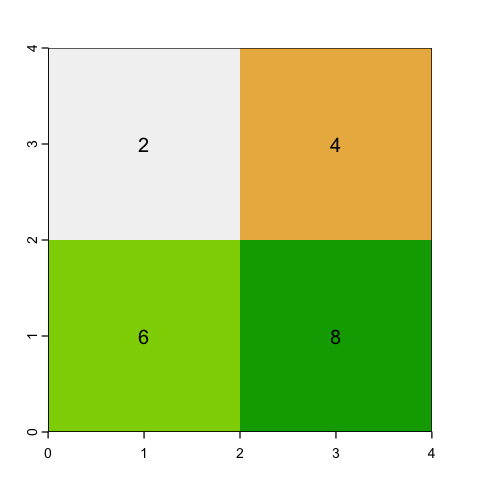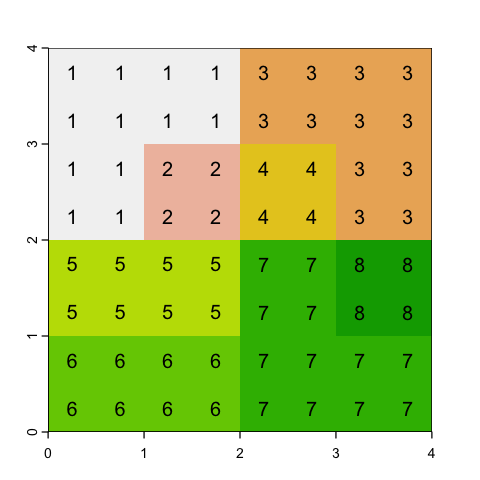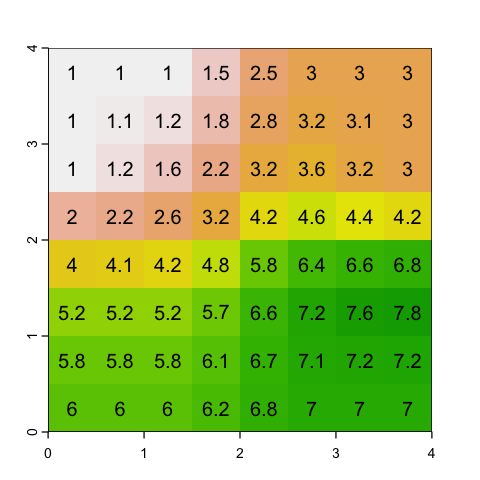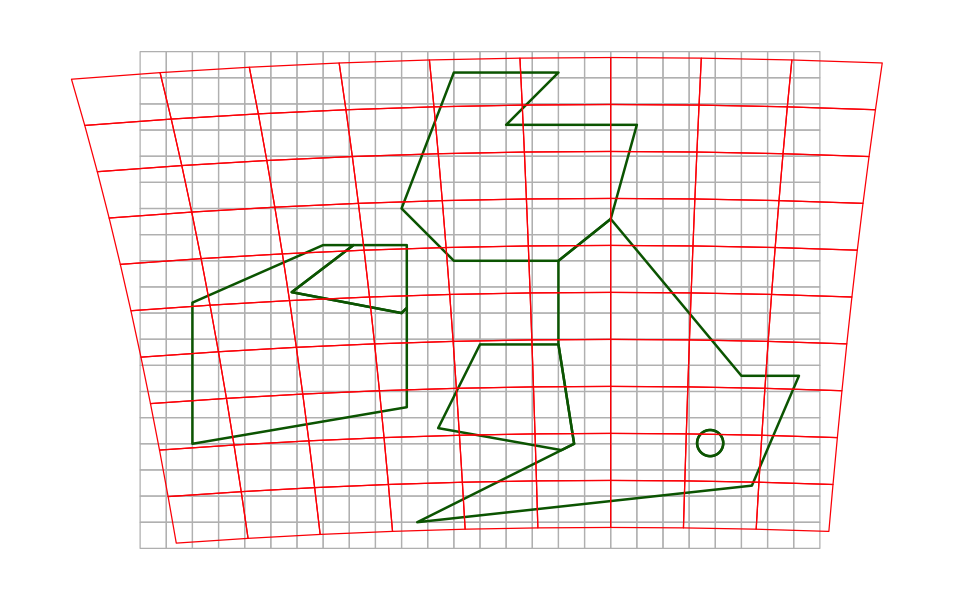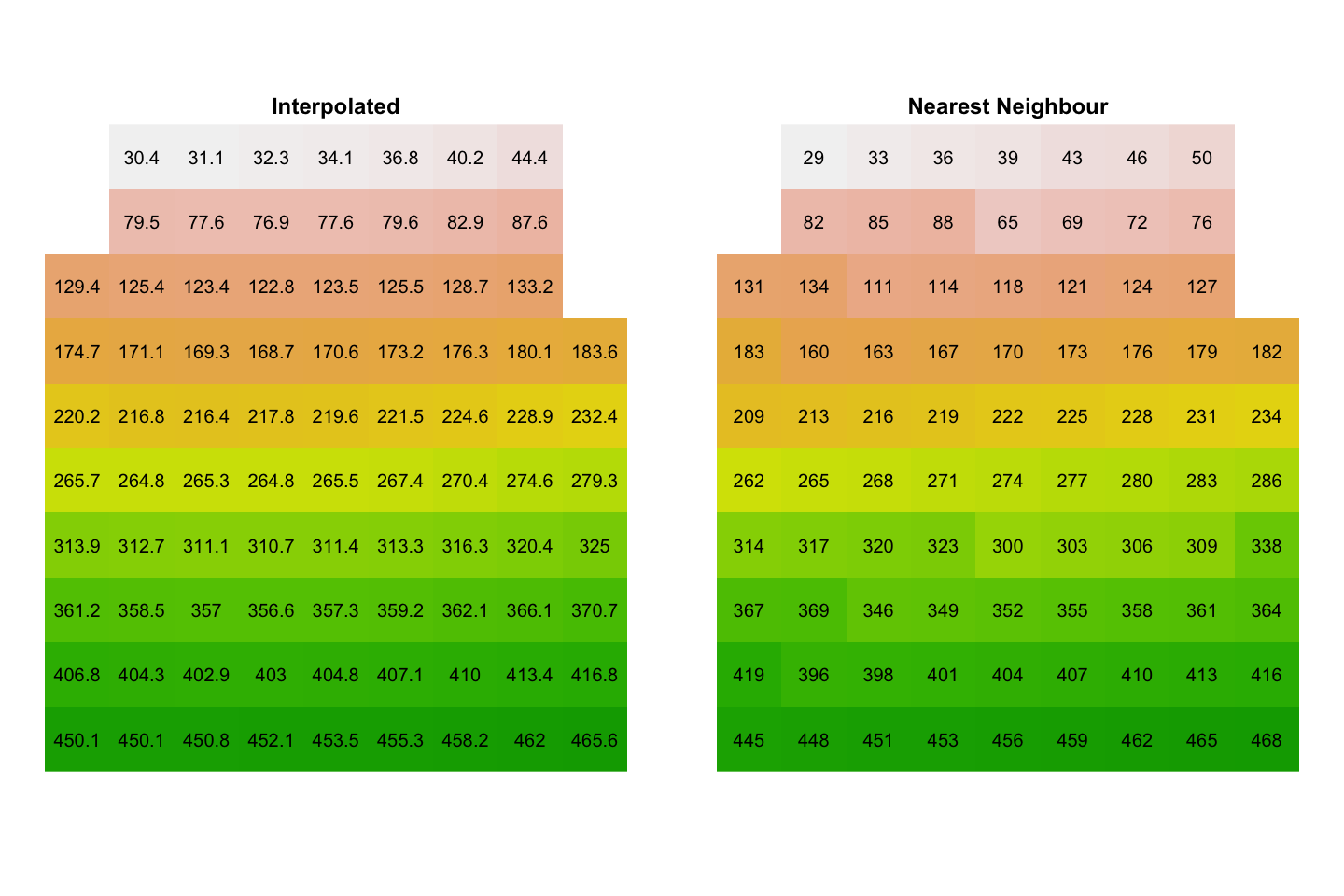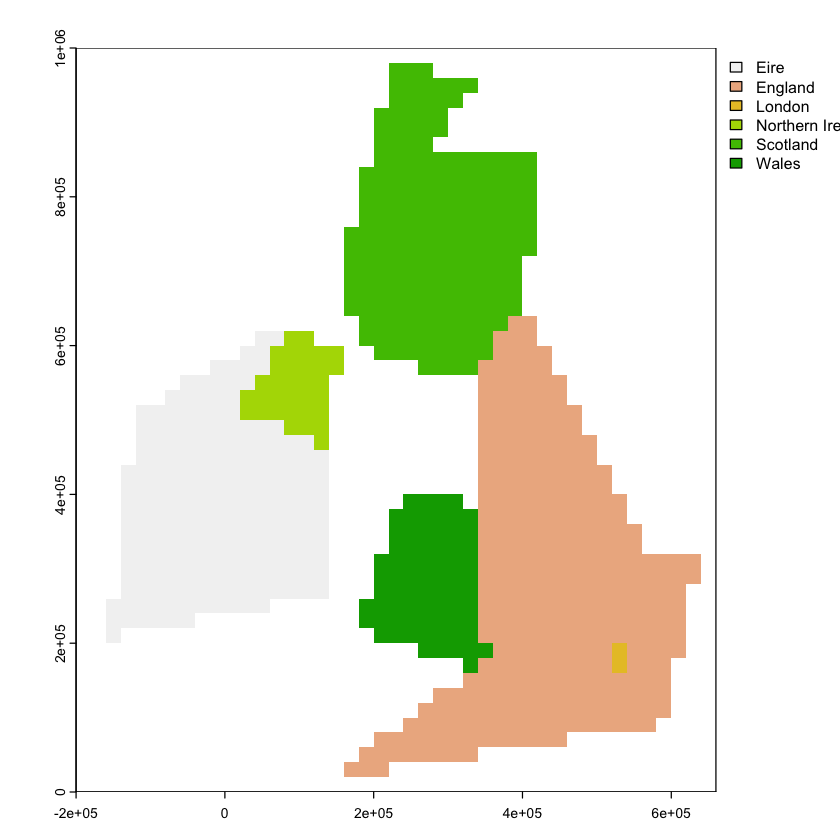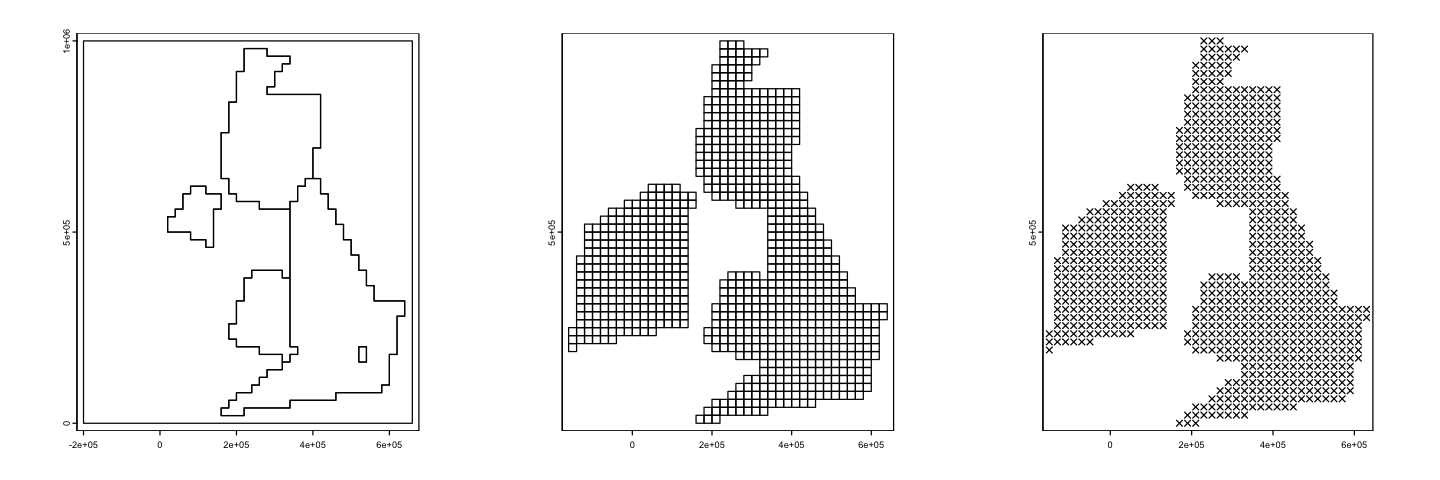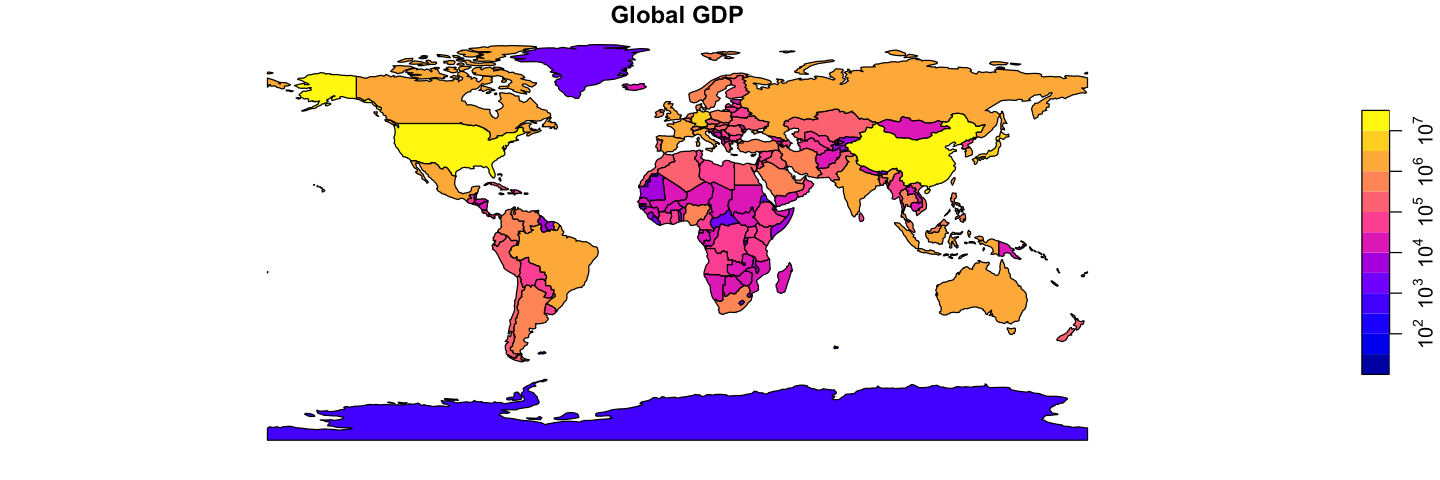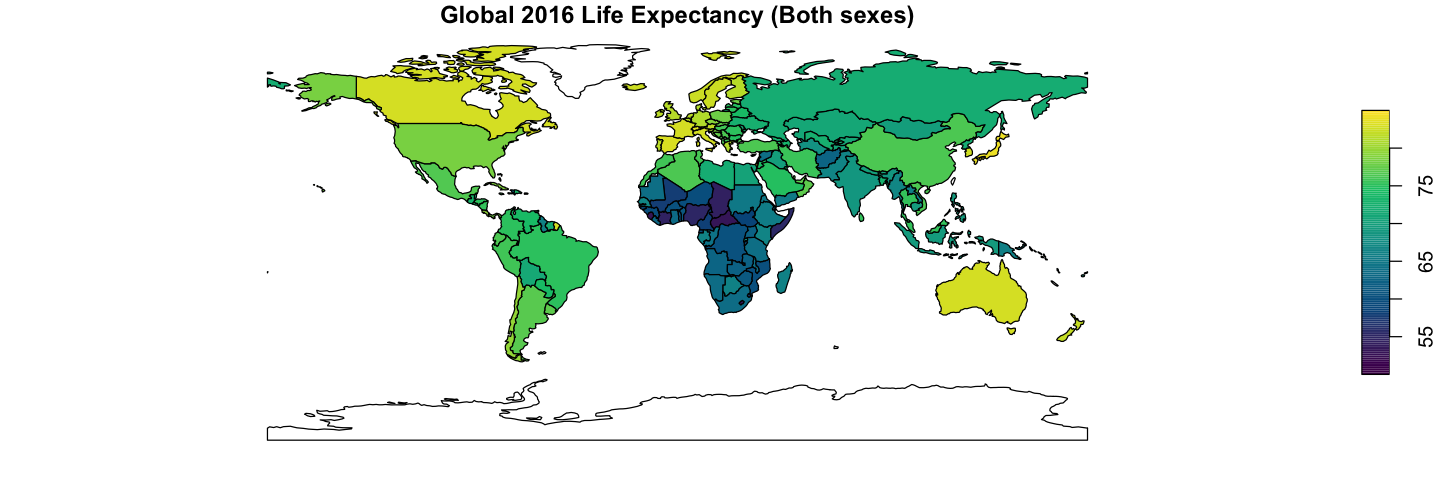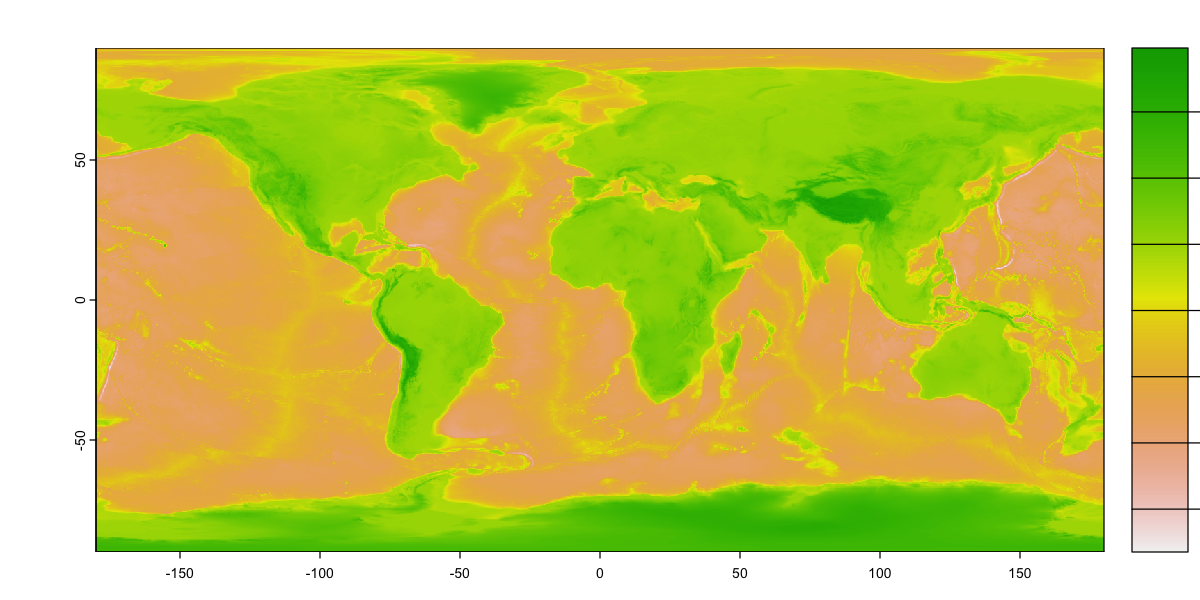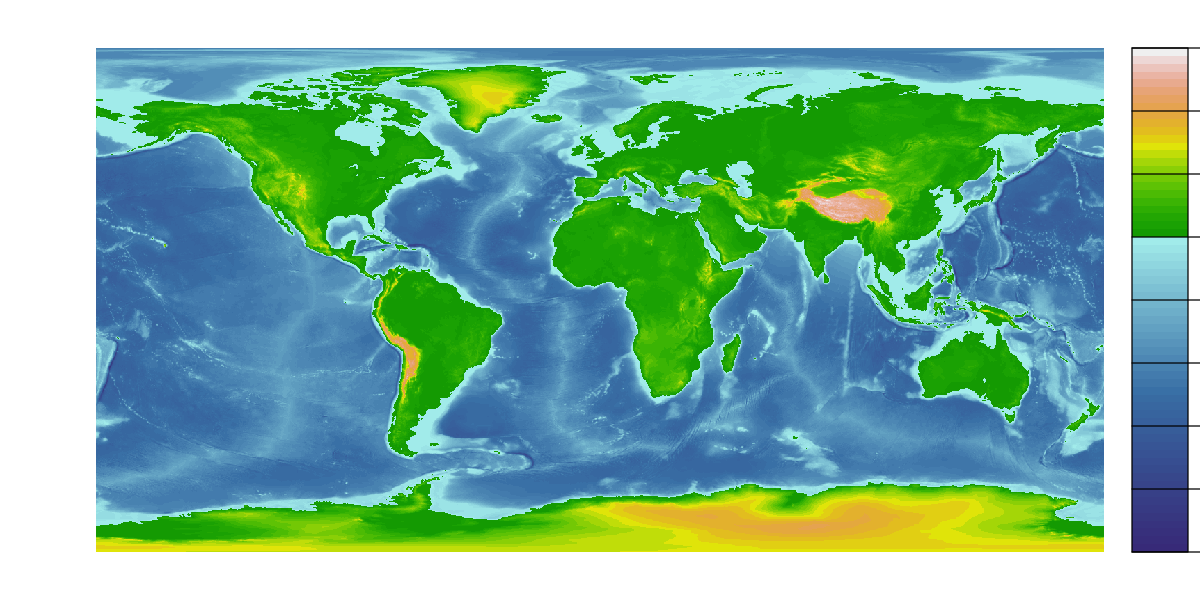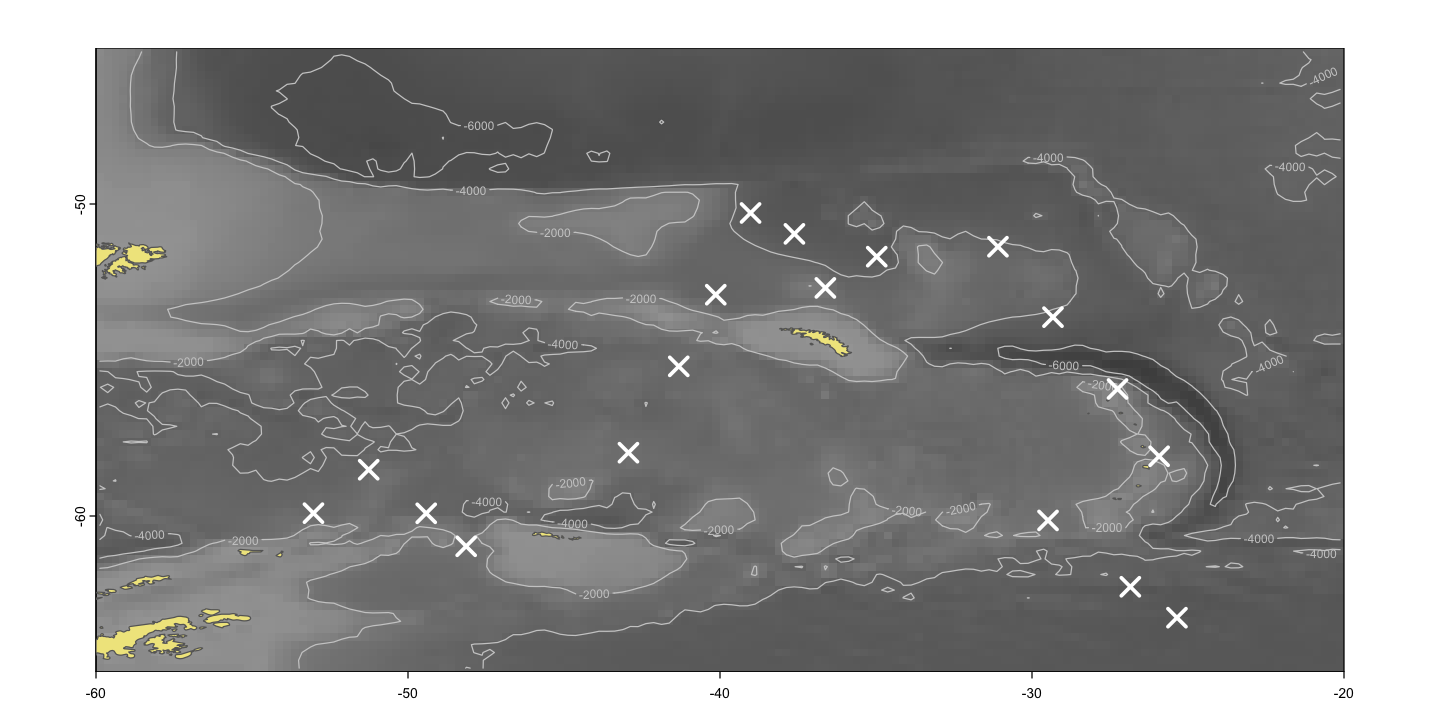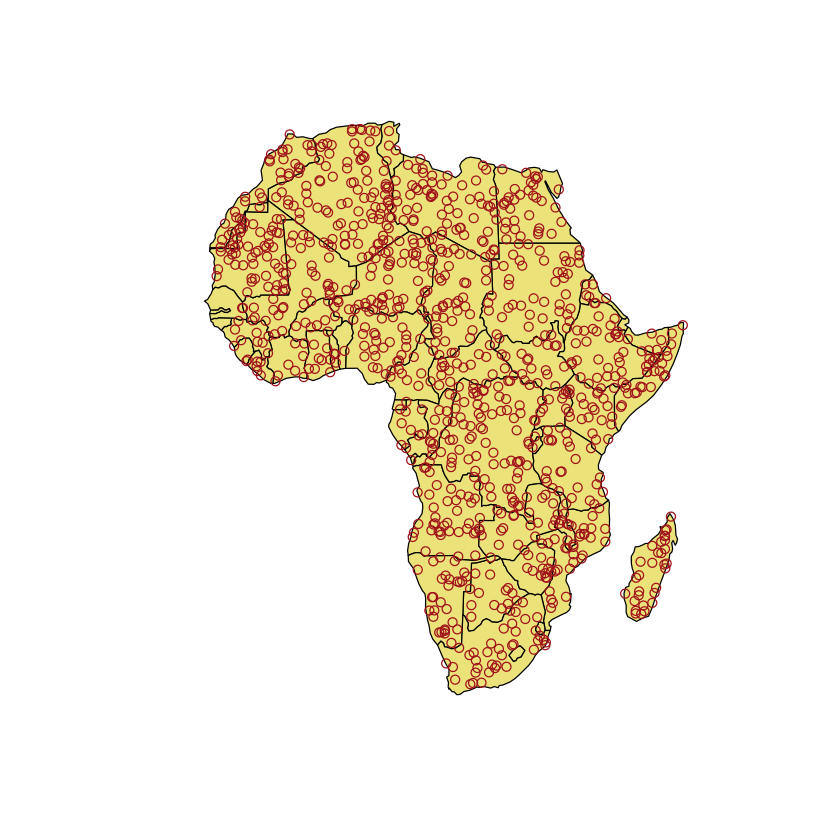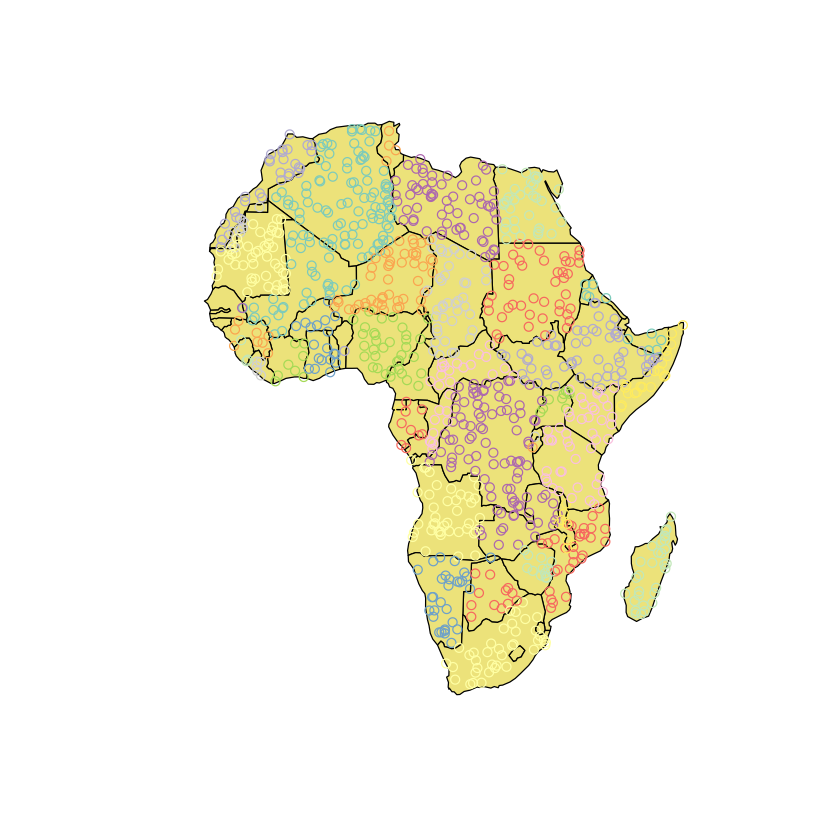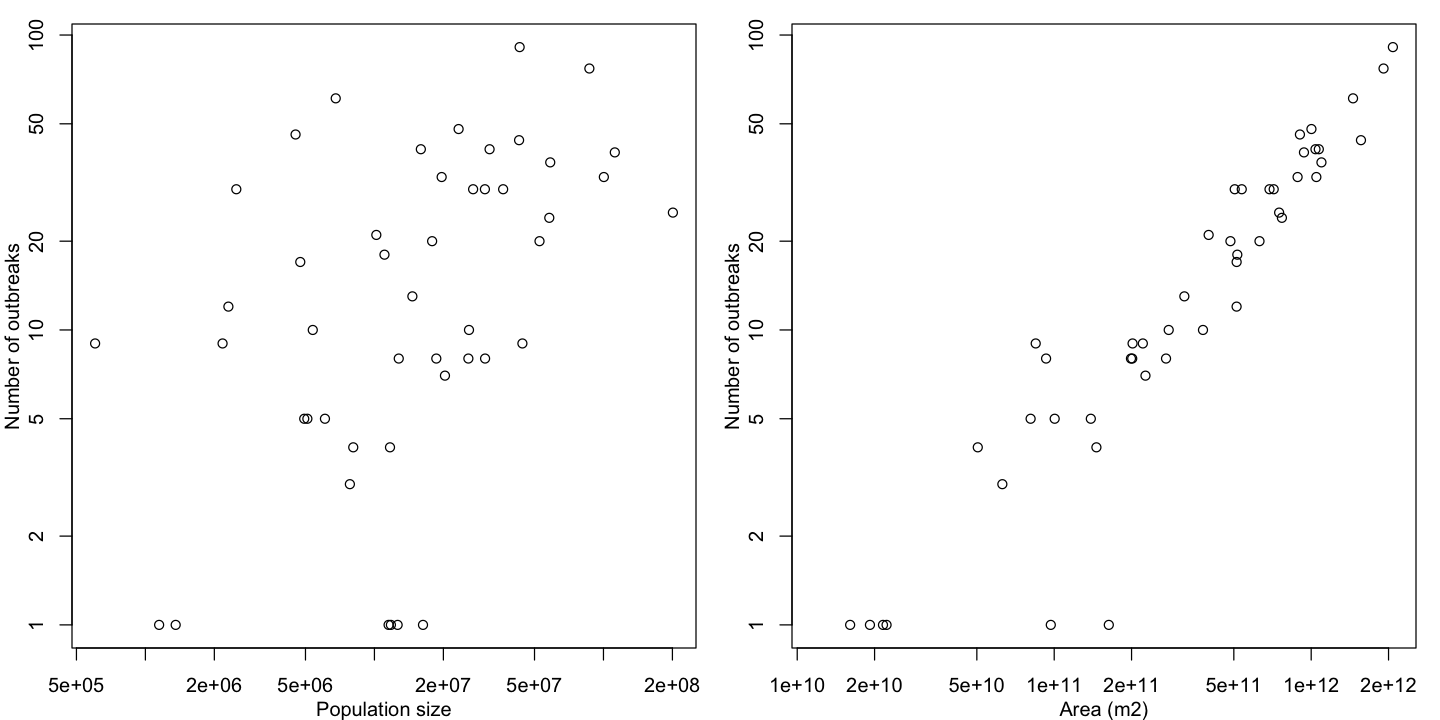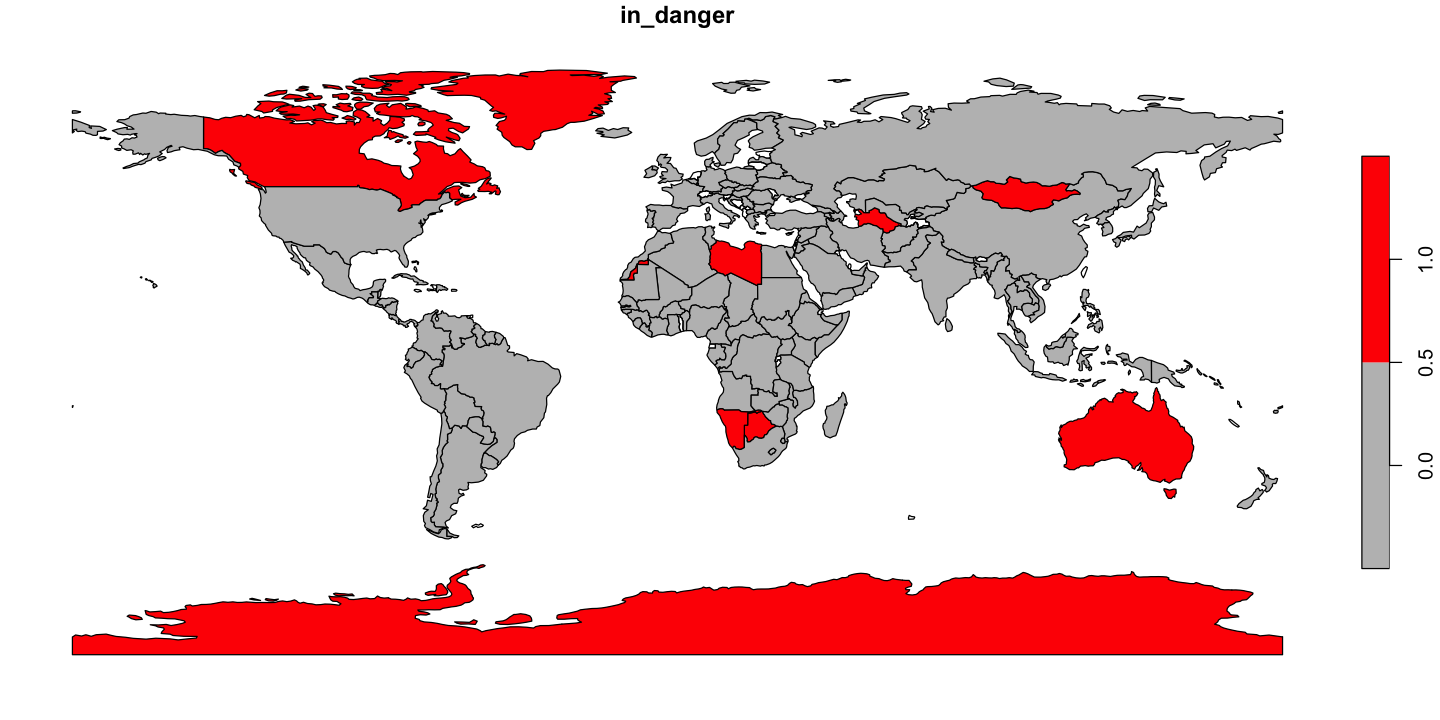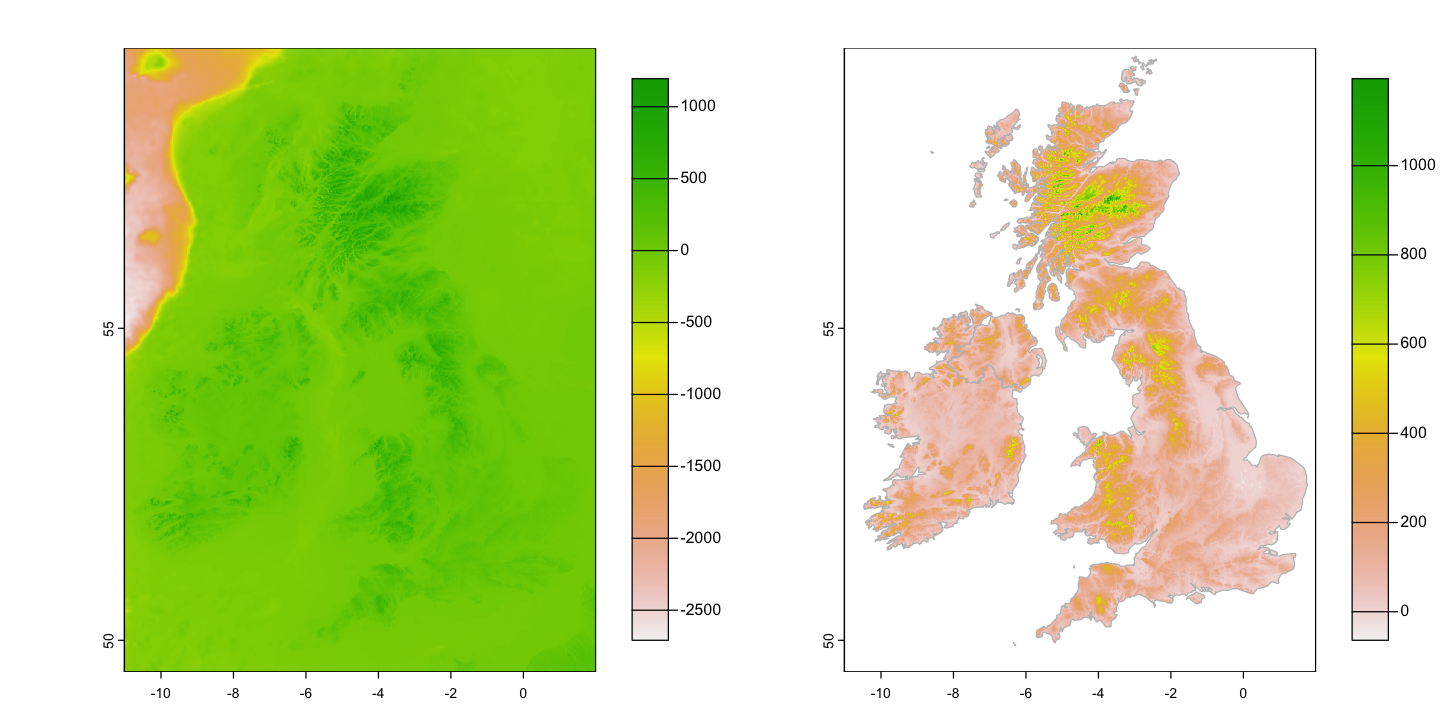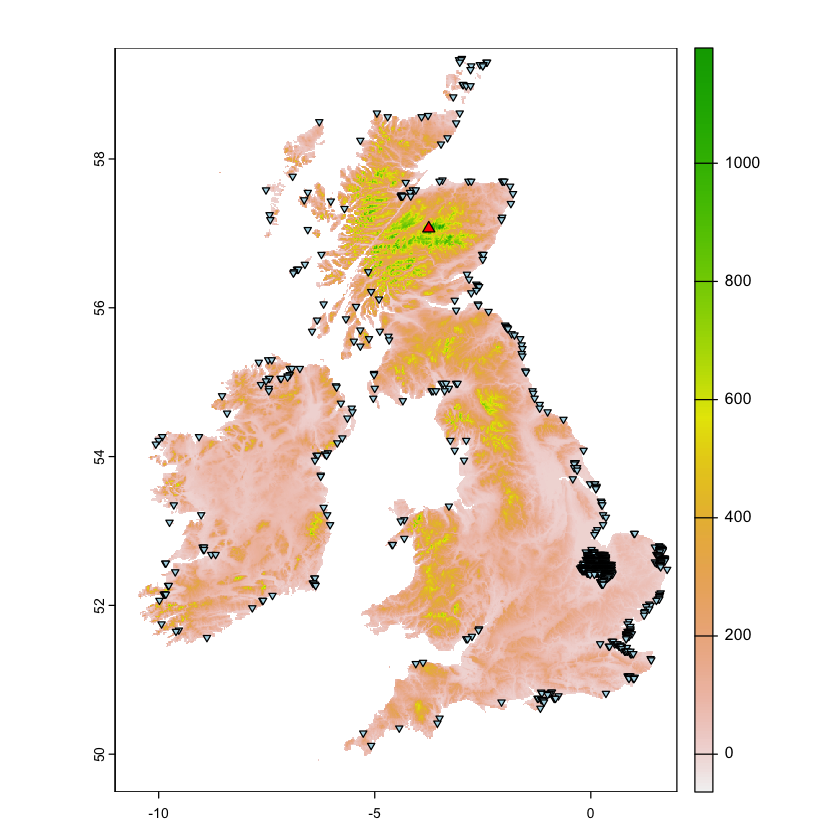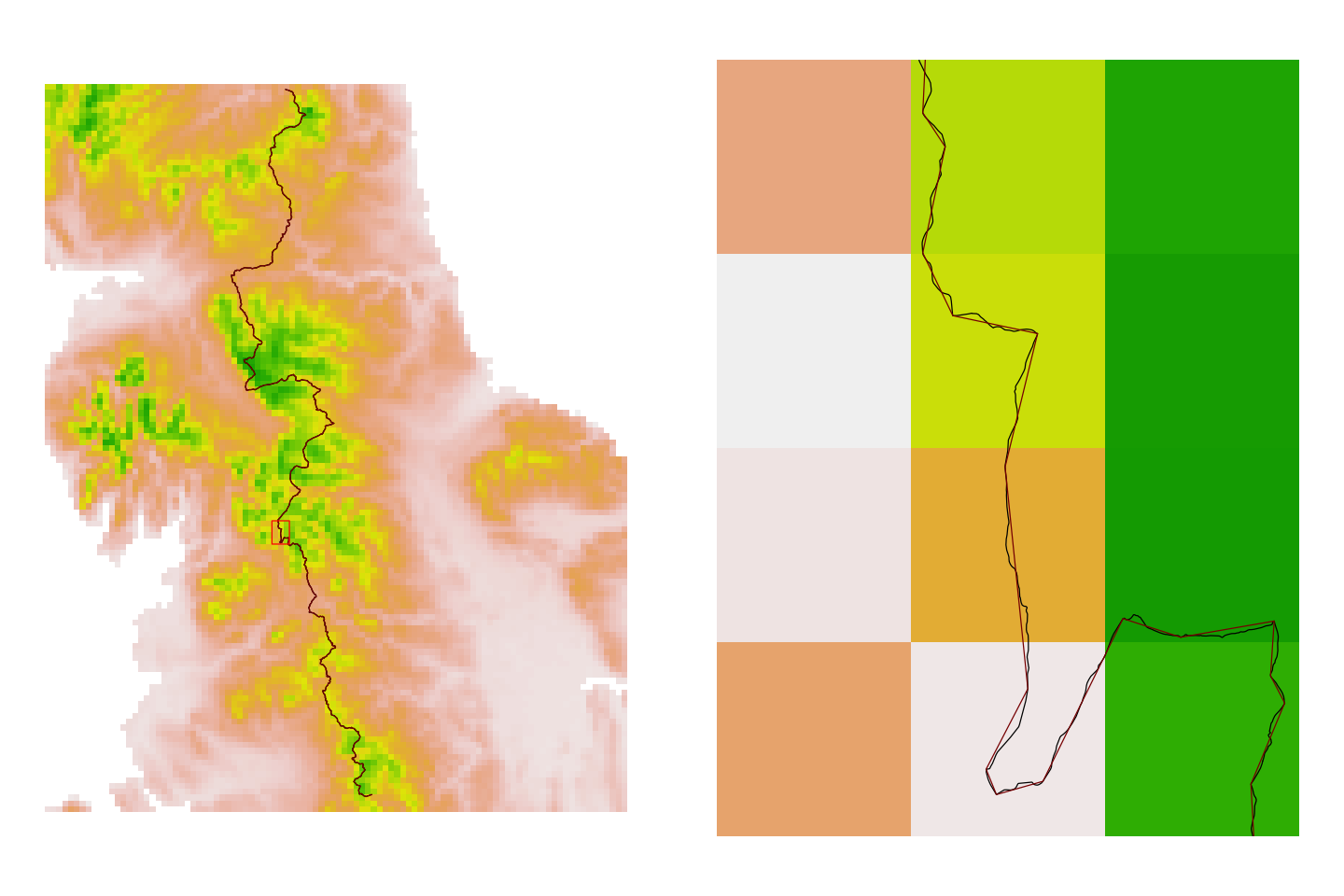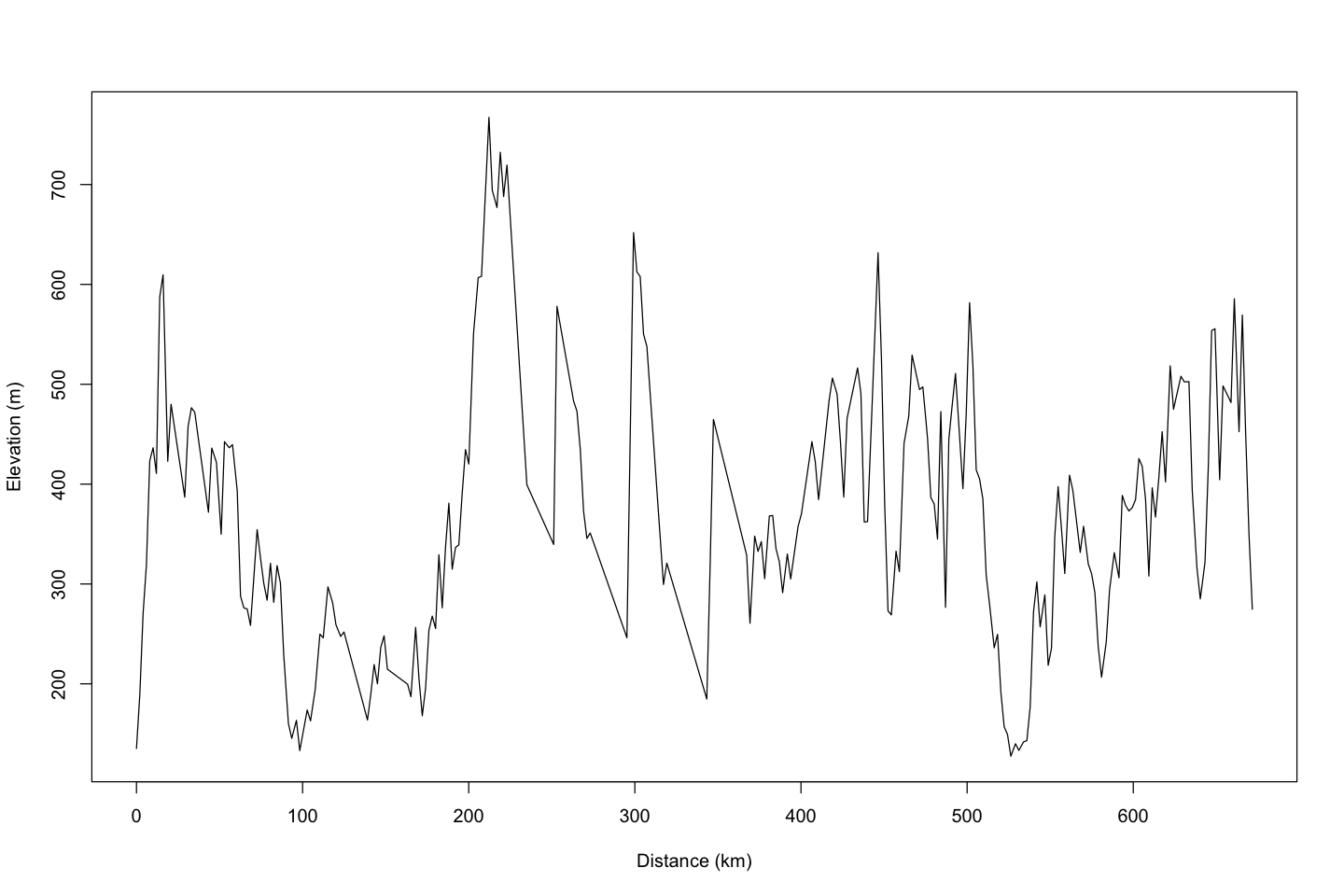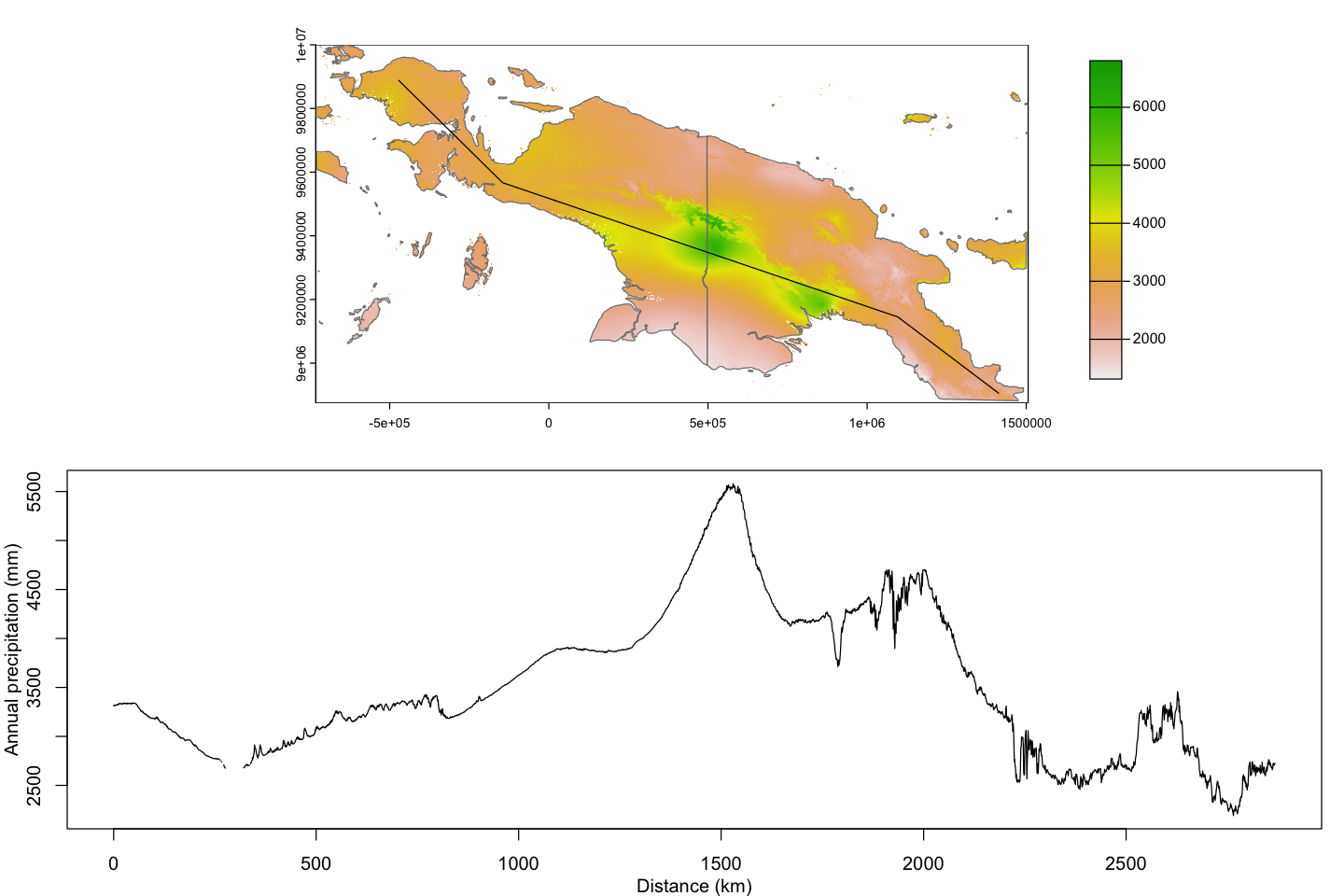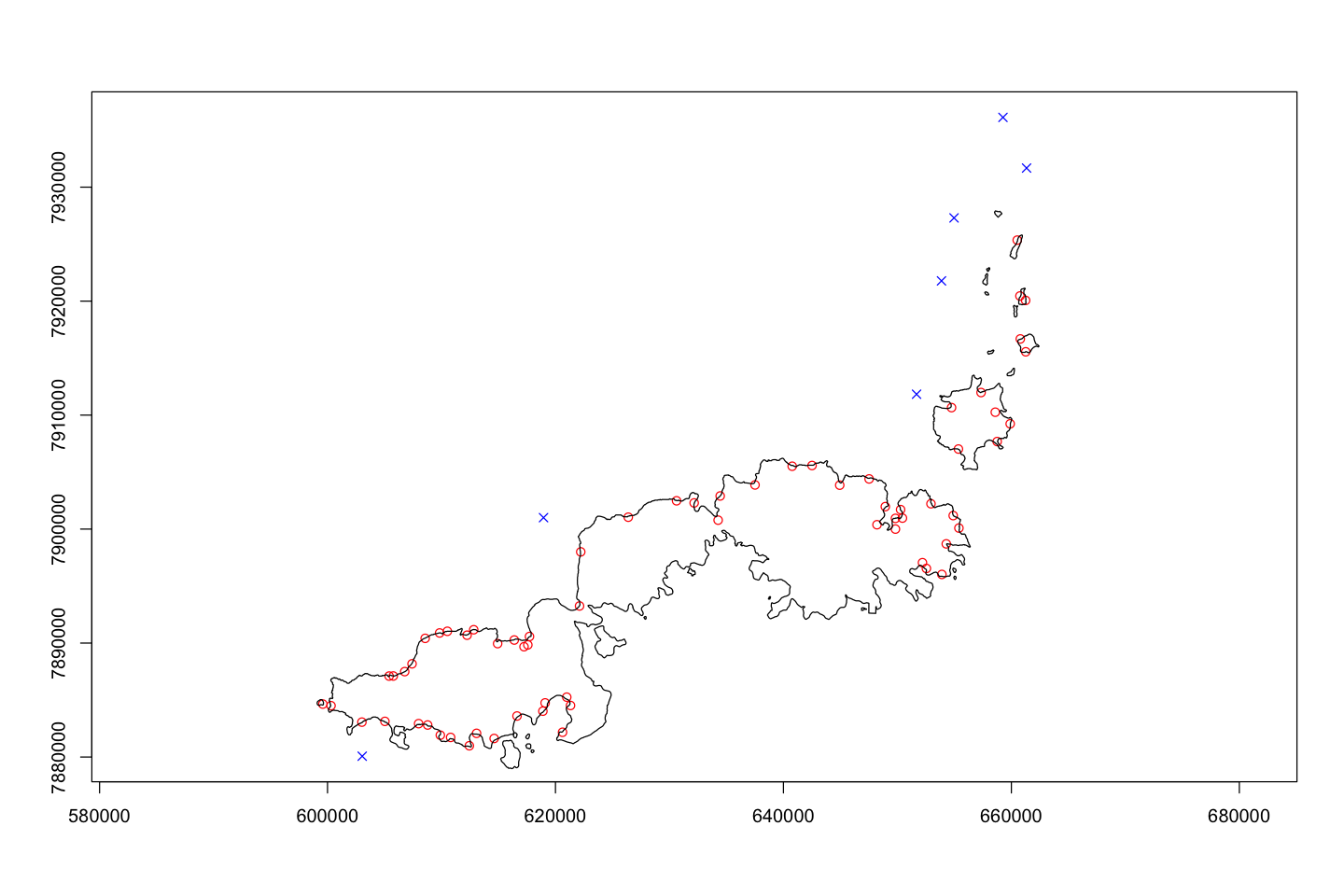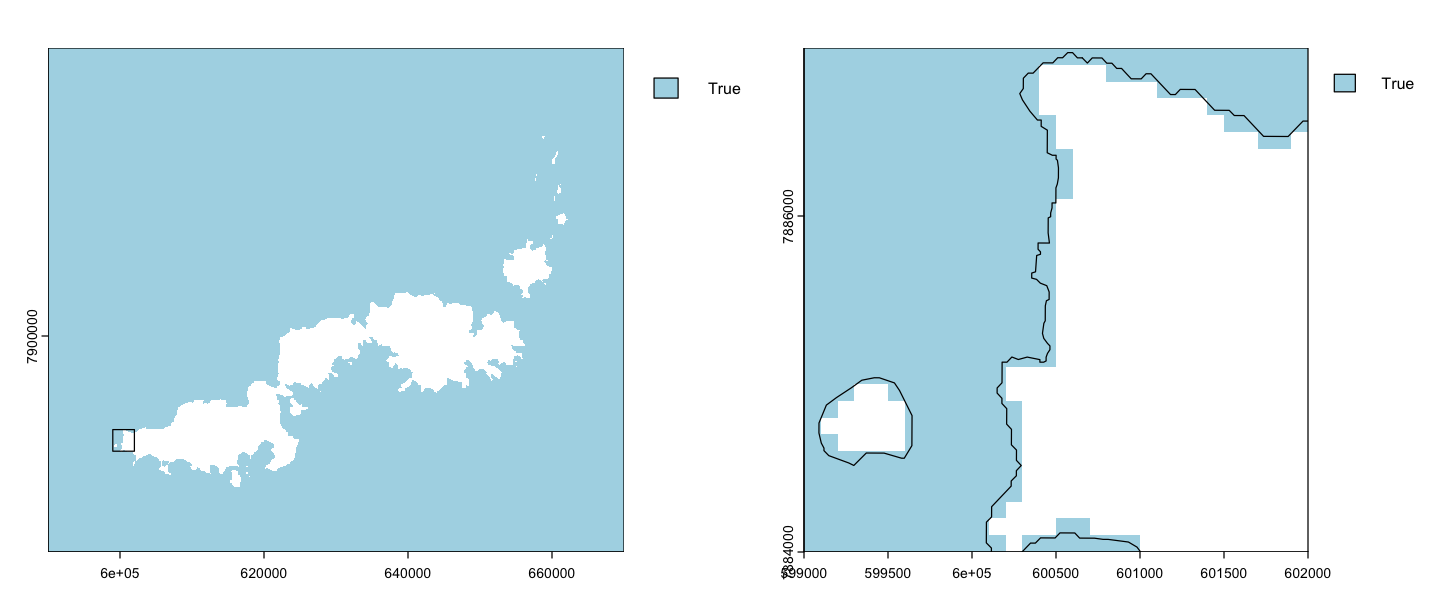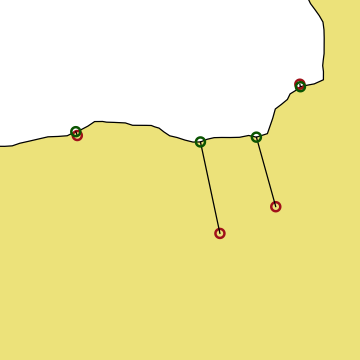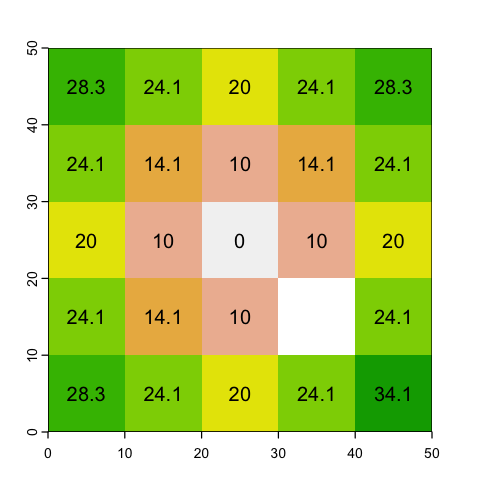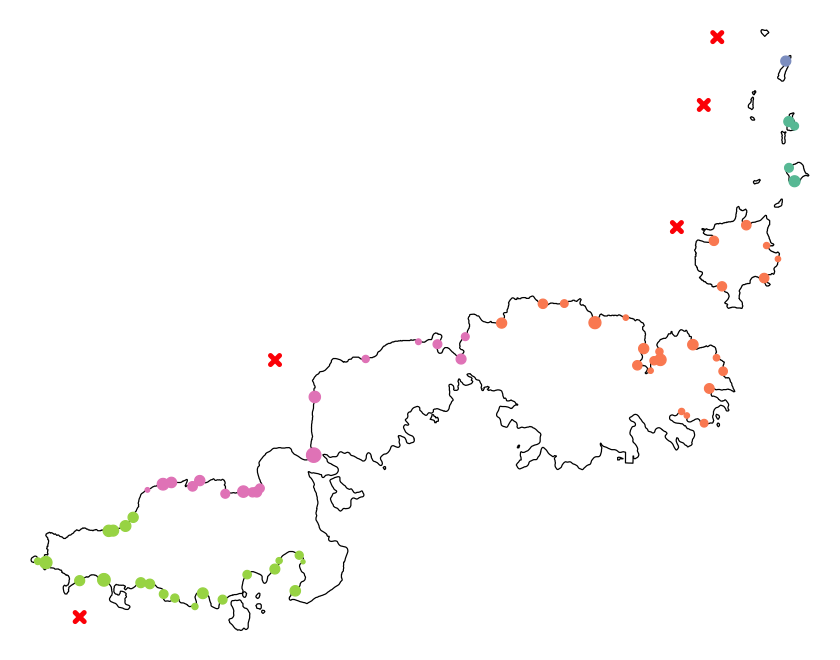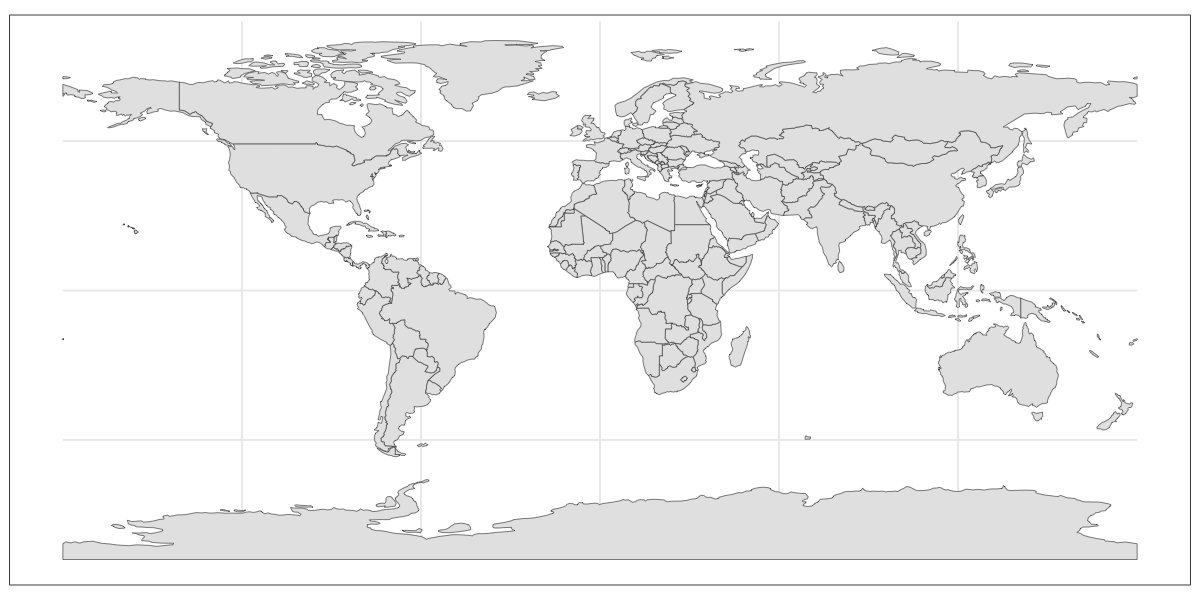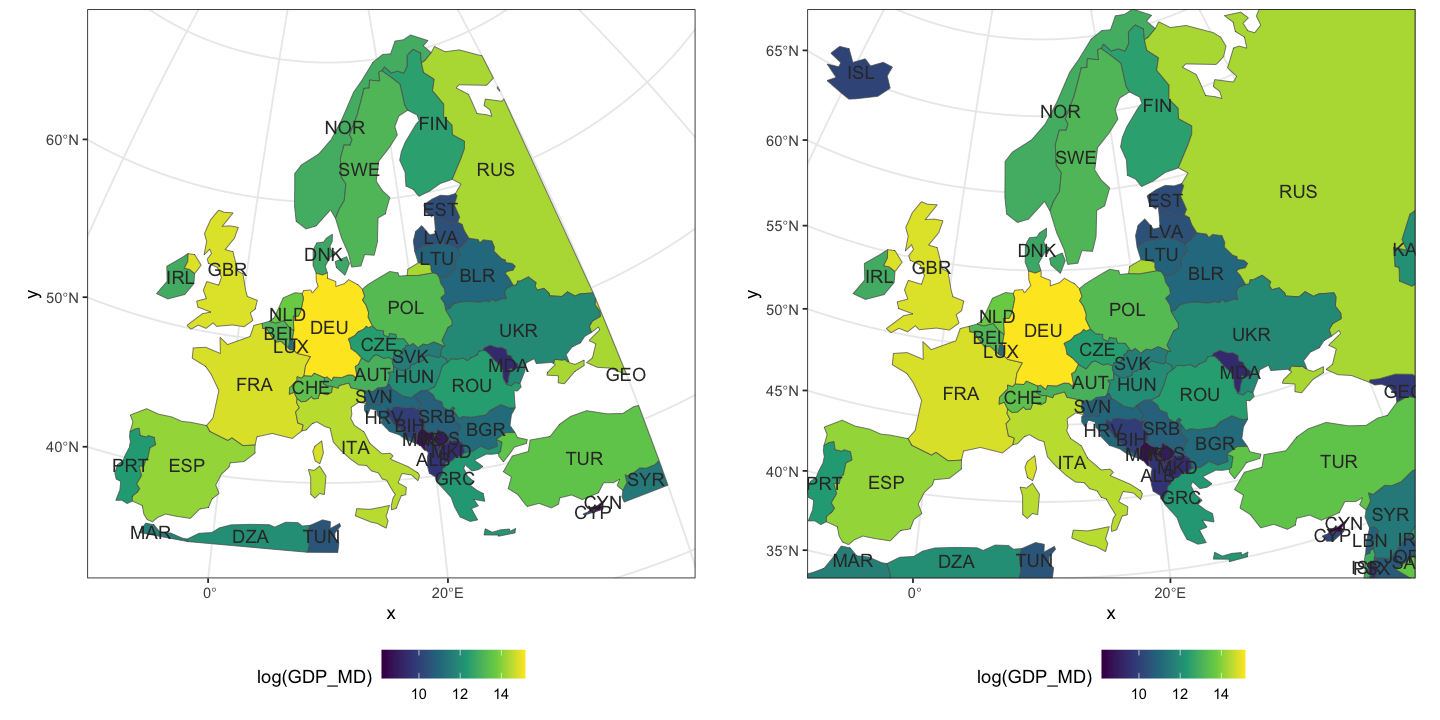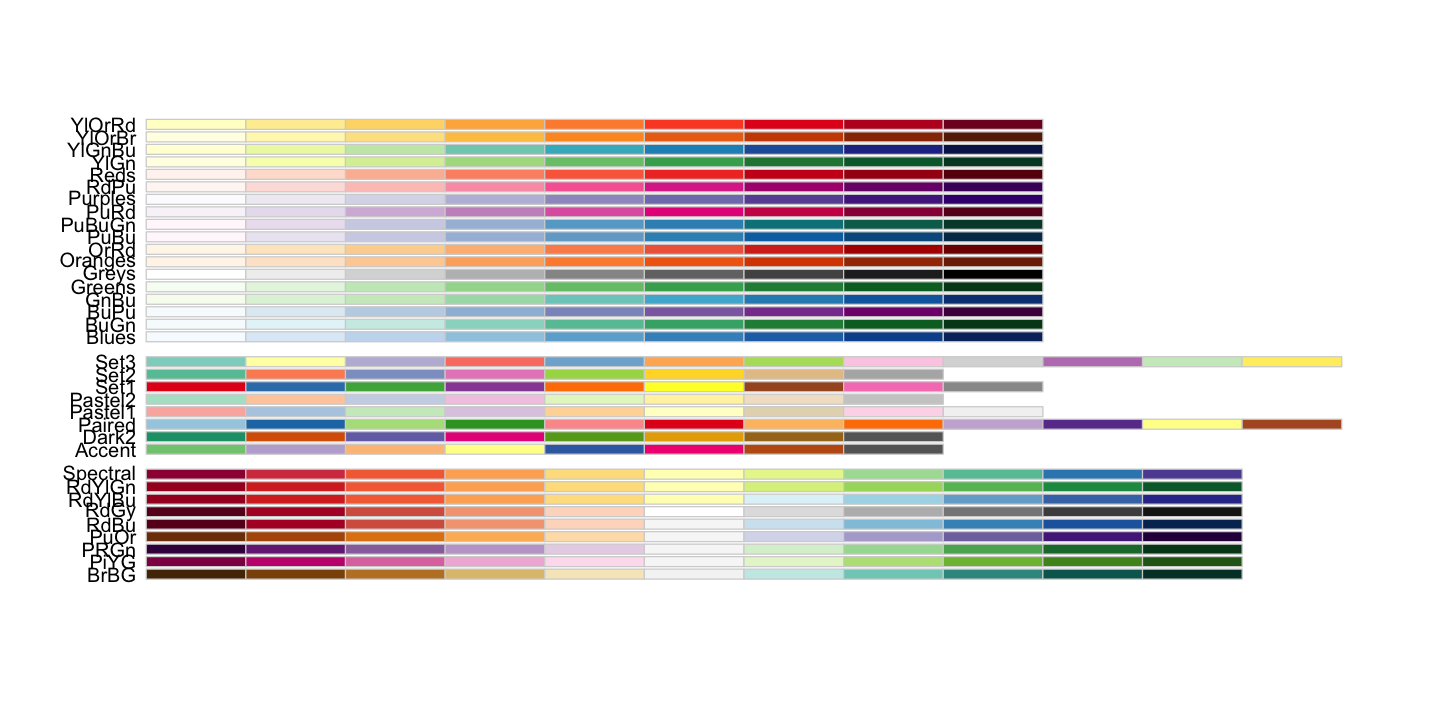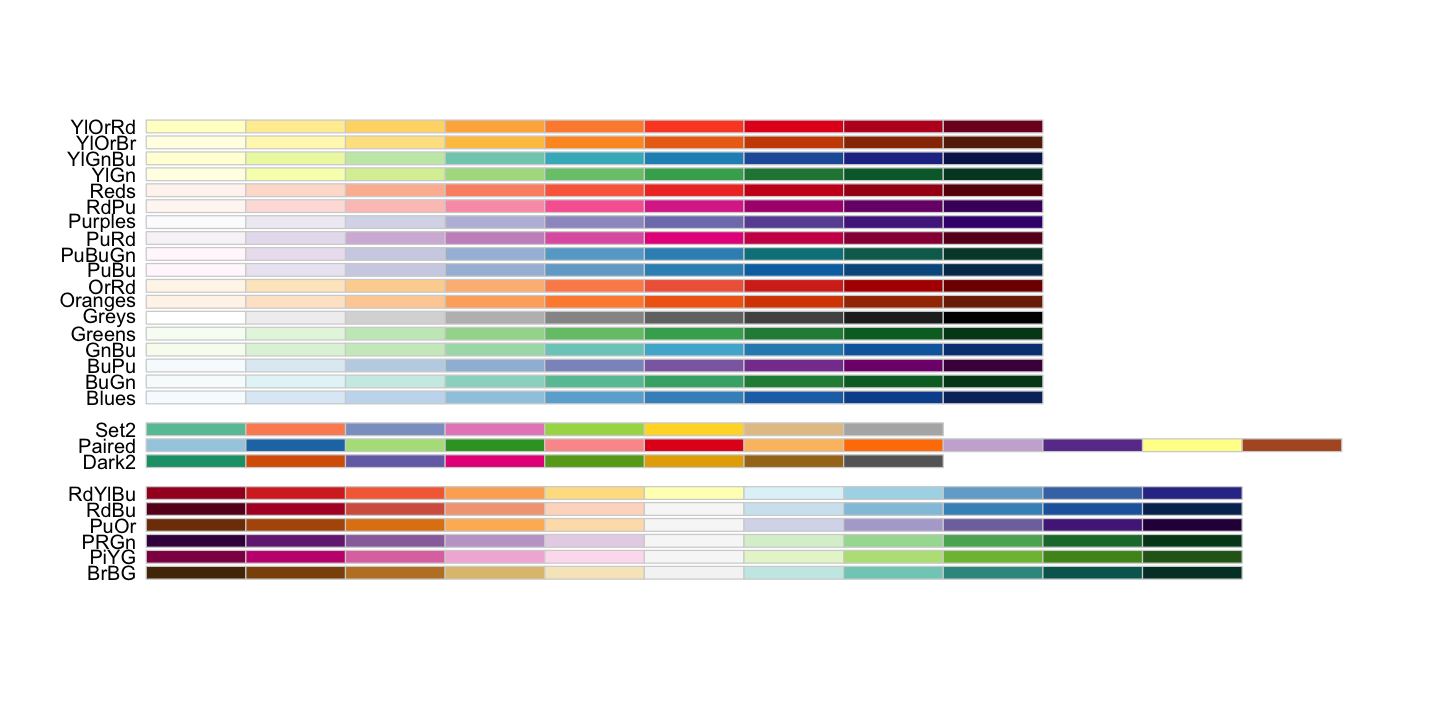Practical One: GIS data and plotting#
Required packages#
We will need to load the following packages. Remember to read this guide on setting up packages on your computer before running these practicals on your own machine.
library(terra) # core raster GIS package
library(sf) # core vector GIS package
library(units) # used for precise unit conversion
library(geodata) # Download and load functions for core datasets
library(openxlsx) # Reading data from Excel files
We are also going to turn off an advanced feature used by the sf package. In the
background, sf uses the s2 package to handle spherical geometry: that is, it handles
latitude and longitude coordinates as angular positions on the surface of a sphere
rather than pretending that they are cartesian coordinates are on a flat plane. That is
definitely the right way to do this, but some of the datasets we will use in this
practical have some issues with using s2, so we will turn it off.
As a result, you will see a few warnings like this:
although coordinates are longitude/latitude, st_intersects assumes that they are planar
sf_use_s2(FALSE)
You will see a whole load of package loading messages about GDAL, GEOS, PROJ which are not shown here. Don’t worry about this - they are not errors, just R linking to some key open source GIS toolkits.
Vector data#
We will mostly be using the more recent sf package to handle vector data. This
replaces the a lot of functionality in older packages like sp and rgdal under a more
elegant and consistent interface.
Note that in the background, all of these packages are just wrappers to the powerful,
fast and open-source GIS libraries gdal (geospatial data handling), geos (vector
data geometry) and proj (coordinate system projections).
The sf package is also used for most of the vector data GIS in the core textbook:
https://geocompr.robinlovelace.net/index.html
Making vectors from coordinates#
To start, let’s create a population density map for the British Isles, using the data below:
pop_dens <- data.frame(
n_km2 = c(260, 67,151, 4500, 133),
country = c('England','Scotland', 'Wales', 'London', 'Northern Ireland')
)
print(pop_dens)
n_km2 country
1 260 England
2 67 Scotland
3 151 Wales
4 4500 London
5 133 Northern Ireland
We want to get polygon features that look approximately like the map below. So, we are aiming to have separate polygons for Scotland, England, Wales, Northern Ireland and Eire. We also want to isolate London from the rest of England. This map is going to be very approximate and we’re going to put the map together in a rather peculiar way, to show different geometry types and operations.
The map below looks a bit peculiar - squashed vertically - because it is plotting latitude and longitude degrees as if they are cartesian coordinates and they are not. We’ll come back to this in the section on reprojection below.
In order to create vector data, we need to provide a set of coordinates for the points. For different kinds of vector geometries (POINT, LINESTRING, POLYGON), the coordinates are provided in different ways. Here, we are just using very simple polygons to show the countries.
# Create coordinates for each country
# - this creates a matrix of pairs of coordinates forming the edge of the polygon.
# - note that they have to _close_: the first and last coordinate must be the same.
scotland <- rbind(c(-5, 58.6), c(-3, 58.6), c(-4, 57.6),
c(-1.5, 57.6), c(-2, 55.8), c(-3, 55),
c(-5, 55), c(-6, 56), c(-5, 58.6))
england <- rbind(c(-2,55.8),c(0.5, 52.8), c(1.6, 52.8),
c(0.7, 50.7), c(-5.7,50), c(-2.7, 51.5),
c(-3, 53.4),c(-3, 55), c(-2,55.8))
wales <- rbind(c(-2.5, 51.3), c(-5.3,51.8), c(-4.5, 53.4),
c(-2.8, 53.4), c(-2.5, 51.3))
ireland <- rbind(c(-10,51.5), c(-10, 54.2), c(-7.5, 55.3),
c(-5.9, 55.3), c(-5.9, 52.2), c(-10,51.5))
# Convert these coordinates into feature geometries
# - these are simple coordinate sets with no projection information
scotland <- st_polygon(list(scotland))
england <- st_polygon(list(england))
wales <- st_polygon(list(wales))
ireland <- st_polygon(list(ireland))
We can combine these into a simple feature column (sfc). This is a list of
geometries - below we will see how it is used to include vector data in a normal R
data.frame - but it is also used to set the coordinate reference system (crs or
projection) of the data. The mystery 4326 in the code below is explained later on!
One other thing to note here is that sf automatically tries to scale the aspect ratio
of plots of geographic coordinate data (coordinates are latitude and longitude) based on
their latitude - this makes them look less squashed. We are actively suppressing that
here by setting an aspect ratio of one (asp=1).
Making vector points from a dataframe#
We can easily turn a data frame with coordinates in columns into a point vector data source. The example here creates point locations for capital cities.
uk_eire_capitals <- data.frame(
long= c(-0.1, -3.2, -3.2, -6.0, -6.25),
lat=c(51.5, 51.5, 55.8, 54.6, 53.30),
name=c('London', 'Cardiff', 'Edinburgh', 'Belfast', 'Dublin')
)
# Indicate which fields in the data frame contain the coordinates
uk_eire_capitals <- st_as_sf(uk_eire_capitals, coords=c('long','lat'), crs=4326)
print(uk_eire_capitals)
Simple feature collection with 5 features and 1 field
Geometry type: POINT
Dimension: XY
Bounding box: xmin: -6.25 ymin: 51.5 xmax: -0.1 ymax: 55.8
Geodetic CRS: WGS 84
name geometry
1 London POINT (-0.1 51.5)
2 Cardiff POINT (-3.2 51.5)
3 Edinburgh POINT (-3.2 55.8)
4 Belfast POINT (-6 54.6)
5 Dublin POINT (-6.25 53.3)
Vector geometry operations#
That is a good start but we’ve got some issues:
We are missing a separate polygon for London.
The boundary for Wales is poorly digitized - we want a common border with England.
We have not separated Northern Ireland from Eire.
We’ll handle those by using some geometry operations. First, we will use the buffer operation to create a polygon for London, which we define as anywhere within a quarter degree of St. Pauls Cathedral. This is a fairly stupid thing to do - we will come back to why later.
st_pauls <- st_point(x=c(-0.098056, 51.513611))
london <- st_buffer(st_pauls, 0.25)
We also need to remove London from the England polygon so that we can set different population densities for the two regions. This uses the difference operation. Note that the order of the arguments to this function matter: we want the bits of England that are different from London.
england_no_london <- st_difference(england, london)
Note that the resulting feature now has a different structure. The lengths function
allows us to see the number of components in a polygon and how many points are in each
component. If we look at the polygon for Scotland:
lengths(scotland)
There is a single component with 18 points. If we look at the new england_no_london
feature:
lengths(england_no_london)
- 18
- 242
There are two components (or rings): one ring for the 18 points along the external
border and a second ring of 242 points for the internal hole. Like scotland, all the
other un-holey polygons only contain a single ring for their external border.
We can use the same operation to tidy up Wales: in this case we want the bits of Wales that are different from England.
wales <- st_difference(wales, england)
Now we will use the intersection operation to separate Northern Ireland from the island of Ireland. First we create a rough polygon that includes Northern Ireland and sticks out into the sea; then we find the intersection and difference of that with the Ireland polygon to get Northern Ireland and Eire.
# A rough polygon that includes Northern Ireland and surrounding sea.
# - not the alternative way of providing the coordinates
ni_area <- st_polygon(list(cbind(x=c(-8.1, -6, -5, -6, -8.1), y=c(54.4, 56, 55, 54, 54.4))))
northern_ireland <- st_intersection(ireland, ni_area)
eire <- st_difference(ireland, ni_area)
# Combine the final geometries
uk_eire_sfc <- st_sfc(wales, england_no_london, scotland, london, northern_ireland, eire, crs=4326)
Features and geometries#
That uk_eire_sfc object now contains 6 features: a feature is a set of one or more
vector GIS geometries that represent a spatial unit we are interested in. At the moment,
uk_eire_sfc hold six features, each of which consists of a single polygon. The England
feature is slightly more complex because it as a hole in it. We can create a single
feature that contains all of those geometries in one MULTIPOLYGON geometry by using
the union operation:
# compare six Polygon features with one Multipolygon feature
print(uk_eire_sfc)
Geometry set for 6 features
Geometry type: POLYGON
Dimension: XY
Bounding box: xmin: -10 ymin: 50 xmax: 1.6 ymax: 58.6
Geodetic CRS: WGS 84
First 5 geometries:
POLYGON ((-5.3 51.8, -4.5 53.4, -3 53.4, -2.7 5...
POLYGON ((0.5 52.8, 1.6 52.8, 0.7 50.7, -5.7 50...
POLYGON ((-5 58.6, -3 58.6, -4 57.6, -1.5 57.6,...
POLYGON ((0.151944 51.51361, 0.1516014 51.50053...
POLYGON ((-5.9 55.3, -5.9 54.1, -6 54, -8.1 54....
# make the UK into a single feature
uk_country <- st_union(uk_eire_sfc[-6])
print(uk_country)
although coordinates are longitude/latitude, st_union assumes that they are
planar
Geometry set for 1 feature
Geometry type: MULTIPOLYGON
Dimension: XY
Bounding box: xmin: -8.1 ymin: 50 xmax: 1.6 ymax: 58.6
Geodetic CRS: WGS 84
MULTIPOLYGON (((-3 53.4, -3 55, -5 55, -6 56, -...
Vector data and attributes#
So far we just have the vector geometries, but GIS data is about pairing spatial features with data about those features, often called attributes or properties.
This kind of structure is basically just a type of data frame. A set of fields (or
columns) contain data for each location, and one of those fields is a geometry column
(the sfc object from before!) containing spatial data.
The sf package does this using the sf object type: basically this is just a normal
data frame with that additional field containing simple feature data. We can do that
here - printing the object shows some extra information compared to a basic
data.frame.
uk_eire_sf <- st_sf(name=c('Wales', 'England','Scotland', 'London',
'Northern Ireland', 'Eire'),
geometry=uk_eire_sfc)
print(uk_eire_sf)
Simple feature collection with 6 features and 1 field
Geometry type: POLYGON
Dimension: XY
Bounding box: xmin: -10 ymin: 50 xmax: 1.6 ymax: 58.6
Geodetic CRS: WGS 84
name geometry
1 Wales POLYGON ((-5.3 51.8, -4.5 5...
2 England POLYGON ((0.5 52.8, 1.6 52....
3 Scotland POLYGON ((-5 58.6, -3 58.6,...
4 London POLYGON ((0.151944 51.51361...
5 Northern Ireland POLYGON ((-5.9 55.3, -5.9 5...
6 Eire POLYGON ((-10 54.2, -7.5 55...
An sf object also has a simple plot method, which we can use to draw a basic map. We
will come back to making maps look better later on.
Since an sf object is an extended data frame, we can add attributes by adding fields
directly:
uk_eire_sf$capital <- c('Cardiff', 'London', 'Edinburgh',
NA, 'Belfast','Dublin')
print(uk_eire_sf)
Simple feature collection with 6 features and 2 fields
Geometry type: POLYGON
Dimension: XY
Bounding box: xmin: -10 ymin: 50 xmax: 1.6 ymax: 58.6
Geodetic CRS: WGS 84
name geometry capital
1 Wales POLYGON ((-5.3 51.8, -4.5 5... Cardiff
2 England POLYGON ((0.5 52.8, 1.6 52.... London
3 Scotland POLYGON ((-5 58.6, -3 58.6,... Edinburgh
4 London POLYGON ((0.151944 51.51361... <NA>
5 Northern Ireland POLYGON ((-5.9 55.3, -5.9 5... Belfast
6 Eire POLYGON ((-10 54.2, -7.5 55... Dublin
A more useful - and less error prone - technique to add data to a data frame is to use
the merge command to match data in from the pop_dens data frame. The merge
function allows us to set columns in two data frames that containing matching values and
uses those to merge the data together.
We need to use
by.xandby.yto say which columns we expect to match, but if the column names were identical in the two frames, we could just useby.The default for
mergeis to drop rows when it doesn’t find matching data. So here, we have to also useall.x=TRUE, otherwise Eire will be dropped from the spatial data because it has no population density estimate in the data frame.
If we look at the result, we get some header information about the spatial data and then
something that looks very like a data frame printout, with the extra geometry column.
uk_eire_sf <- merge(uk_eire_sf, pop_dens, by.x='name', by.y='country', all.x=TRUE)
print(uk_eire_sf)
Simple feature collection with 6 features and 3 fields
Geometry type: POLYGON
Dimension: XY
Bounding box: xmin: -10 ymin: 50 xmax: 1.6 ymax: 58.6
Geodetic CRS: WGS 84
name capital n_km2 geometry
1 Eire Dublin NA POLYGON ((-10 54.2, -7.5 55...
2 England London 260 POLYGON ((0.5 52.8, 1.6 52....
3 London <NA> 4500 POLYGON ((0.151944 51.51361...
4 Northern Ireland Belfast 133 POLYGON ((-5.9 55.3, -5.9 5...
5 Scotland Edinburgh 67 POLYGON ((-5 58.6, -3 58.6,...
6 Wales Cardiff 151 POLYGON ((-5.3 51.8, -4.5 5...
Spatial attributes#
One common thing that people want to know are spatial attributes of geometries and there are a range of commands to find these things out. One thing we might want are the centroids of features.
uk_eire_centroids <- st_centroid(uk_eire_sf)
st_coordinates(uk_eire_centroids)
Warning message in st_centroid.sfc(st_geometry(x), of_largest_polygon = of_largest_polygon):
“st_centroid does not give correct centroids for longitude/latitude data”
| X | Y |
|---|---|
| -8.102211 | 53.20399 |
| -1.479850 | 52.43729 |
| -0.098056 | 51.51361 |
| -6.717310 | 54.66788 |
| -3.867713 | 56.65262 |
| -3.854234 | 52.39819 |
Two other simple ones are the length of a feature and its area. Note that here
sf is able to do something clever behind the scenes. Rather than give us answers in
units of degrees, it notes that we have a goegraphic coordinate system and instead uses
internal transformations to give us back accurate distances and areas using metres.
Under the hood, it is using calculations on the surface of a sphere, so called
great circle distances.
uk_eire_sf$area <- st_area(uk_eire_sf)
# To calculate a 'length' of a polygon, you have to convert it to a LINESTRING or a
# MULTILINESTRING. Using MULTILINESTRING will automatically include all perimeter of a
# polygon (including holes).
uk_eire_sf$length <- st_length(st_cast(uk_eire_sf, 'MULTILINESTRING'))
# Look at the result
print(uk_eire_sf)
Simple feature collection with 6 features and 5 fields
Attribute-geometry relationships: constant (3), NA's (2)
Geometry type: POLYGON
Dimension: XY
Bounding box: xmin: -10 ymin: 50 xmax: 1.6 ymax: 58.6
Geodetic CRS: WGS 84
name capital n_km2 geometry
1 Eire Dublin NA POLYGON ((-10 54.2, -7.5 55...
2 England London 260 POLYGON ((0.5 52.8, 1.6 52....
3 London <NA> 4500 POLYGON ((0.151944 51.51361...
4 Northern Ireland Belfast 133 POLYGON ((-5.9 55.3, -5.9 5...
5 Scotland Edinburgh 67 POLYGON ((-5 58.6, -3 58.6,...
6 Wales Cardiff 151 POLYGON ((-5.3 51.8, -4.5 5...
area length
1 80555367364 [m^2] 1326763.9 [m]
2 125982254516 [m^2] 2062484.3 [m]
3 1515812620 [m^2] 143796.2 [m]
4 13656055128 [m^2] 480968.2 [m]
5 76276260910 [m^2] 1255577.2 [m]
6 28948401464 [m^2] 689831.5 [m]
Notice that those fields display units after the values. The sf package often creates
data with explicit units, using the units package. You do need to know some extra
commands to handle these fields:
# You can change units in a neat way
uk_eire_sf$area <- set_units(uk_eire_sf$area, 'km^2')
uk_eire_sf$length <- set_units(uk_eire_sf$length, 'km')
print(uk_eire_sf)
Simple feature collection with 6 features and 5 fields
Attribute-geometry relationships: constant (3), NA's (2)
Geometry type: POLYGON
Dimension: XY
Bounding box: xmin: -10 ymin: 50 xmax: 1.6 ymax: 58.6
Geodetic CRS: WGS 84
name capital n_km2 geometry
1 Eire Dublin NA POLYGON ((-10 54.2, -7.5 55...
2 England London 260 POLYGON ((0.5 52.8, 1.6 52....
3 London <NA> 4500 POLYGON ((0.151944 51.51361...
4 Northern Ireland Belfast 133 POLYGON ((-5.9 55.3, -5.9 5...
5 Scotland Edinburgh 67 POLYGON ((-5 58.6, -3 58.6,...
6 Wales Cardiff 151 POLYGON ((-5.3 51.8, -4.5 5...
area length
1 80555.367 [km^2] 1326.7639 [km]
2 125982.255 [km^2] 2062.4843 [km]
3 1515.813 [km^2] 143.7962 [km]
4 13656.055 [km^2] 480.9682 [km]
5 76276.261 [km^2] 1255.5772 [km]
6 28948.401 [km^2] 689.8315 [km]
# And it won't let you make silly error like turning a length into weight
uk_eire_sf$area <- set_units(uk_eire_sf$area, 'kg')
Error: cannot convert km^2 into kg
Traceback:
1. set_units(uk_eire_sf$area, "kg")
2. set_units.units(uk_eire_sf$area, "kg")
3. `units<-`(`*tmp*`, value = as_units(value, ...))
4. `units<-.units`(`*tmp*`, value = as_units(value, ...))
5. stop(paste("cannot convert", units(x), "into", value), call. = FALSE)
# Or you can simply convert the `units` version to simple numbers
uk_eire_sf$length <- as.numeric(uk_eire_sf$length)
A final useful example is the distance between objects: sf gives us the closest
distance between geometries, which might be zero if two features overlap or touch, as in
the neighbouring polygons in our data.
st_distance(uk_eire_sf)
Units: [m]
[,1] [,2] [,3] [,4] [,5] [,6]
[1,] 0.00 189660.5 388874.5 0.00 89305.75 52085.08
[2,] 189660.51 0.0 0.0 185529.79 0.00 0.00
[3,] 388874.46 0.0 0.0 463253.57 407423.19 163295.88
[4,] 0.00 185529.8 463253.6 0.00 33455.33 119471.08
[5,] 89305.75 0.0 407423.2 33455.33 0.00 178084.13
[6,] 52085.08 0.0 163295.9 119471.08 178084.13 0.00
st_distance(uk_eire_centroids)
Units: [m]
[,1] [,2] [,3] [,4] [,5] [,6]
[1,] 0.0 454351.6 576456.5 186596.2 469999.3 300157.7
[2,] 454351.6 0.0 139917.3 426582.5 493943.0 161597.1
[3,] 576456.5 139917.3 0.0 565182.7 622706.0 276301.1
[4,] 186596.2 426582.5 565182.7 0.0 284546.5 315936.9
[5,] 469999.3 493943.0 622706.0 284546.5 0.0 473581.0
[6,] 300157.7 161597.1 276301.1 315936.9 473581.0 0.0
Again, sf is noting that we have a geographic coordinate system and internally
calculating distances in metres.
Plotting sf objects#
If you plot an sf object, the default is to plot a map for every attribute, but you
can pick a single field to plot by using square brackets. So, now we can show our map of
population density:
If you just want to plot the geometries, without any labelling or colours, the
st_geometry function can be used to temporarily strip off attributes - see the
reprojection section below for an example.
Scale the legend
The scale on that plot isn’t very helpful. Look at ?plot.sf and see if you can get a
log scale on the right.
Reprojecting vector data#
First, in the examples above we have been asserting that we have data with a
particular projection (4326). This is not reprojection: we are simply saying that
we know these coordinates are in this projection and setting that projection.
That mysterious 4326 is just a unique numeric code in the EPSG database of spatial
coordinate systems: http://epsg.io/. The code acts a shortcut for the
often complicated sets of parameters that define a particular projection. Here 4326 is
the WGS84 geographic coordinate system which is extremely widely
used. Most GPS data is collected in WGS84, for example.
The process of reprojection is different: it involves transforming data from one set of coordinates to another. For vector data, this is a relatively straightforward process. The spatial information in a vector dataset are coordinates in space, and projections are just sets of equations, so it is simple to apply the equations to the coordinates. We’ll come back to this for raster data: coordinate transformation is identical but transforming the data stored in a raster is conceptually more complex.
Reprojecting data is often used to convert from a geographic coordinate system - with units of degrees - to a projected coordinate system with linear units. Remember that projected coordinate systems are always a trade off between conserving distance, shape, area and bearings and it is important to pick one that is appropriate to your area or analysis.
We will reproject our UK and Eire map onto a good choice of local projected coordinate system: the British National Grid. We can also use a bad choice: the UTM 50N projection, which is appropriate for Borneo. It does not end well if we use it to project the UK and Eire.
# British National Grid (EPSG:27700)
uk_eire_BNG <- st_transform(uk_eire_sf, 27700)
# UTM50N (EPSG:32650)
uk_eire_UTM50N <- st_transform(uk_eire_sf, 32650)
# The bounding boxes of the data shows the change in units
st_bbox(uk_eire_sf)
xmin ymin xmax ymax
-10.0 50.0 1.6 58.6
st_bbox(uk_eire_BNG)
xmin ymin xmax ymax
-154839.00 17655.72 642773.71 971900.65
We can then plot these data side by side to see the effects on the shape and orientation
of the data and the scaling on the axes. Note here, we are using the st_geometry
function to only plot the geometry data and not a particular attribute. The UTM50N
projection is not a suitable choice for the UK!
# Plot the results
par(mfrow=c(1, 3), mar=c(3,3,1,1))
plot(st_geometry(uk_eire_sf), asp=1, axes=TRUE, main='WGS 84')
plot(st_geometry(uk_eire_BNG), axes=TRUE, main='OSGB 1936 / BNG')
plot(st_geometry(uk_eire_UTM50N), axes=TRUE, main='UTM 50N')
Proj4 strings#
Those EPSG ID codes save us from proj4 strings (see here): these
text strings contain often long and confusing sets of options and parameters that
actually define a particular projection. The sf package is kind to us, but some other
packages are not, so you may see these in R and you can also see the proj4 strings on
the EPSG website:
4326:
+init=EPSG:4326 +proj=longlat +datum=WGS84 +no_defs +ellps=WGS84 +towgs84=0,0,027700:
+proj=tmerc +lat_0=49 +lon_0=-2 +k=0.9996012717 +x_0=400000 +y_0=-100000+ellps=airy
+towgs84=446.448,-125.157,542.06,0.15,0.247,0.842,-20.489 +units=m +no_defs32650:
+proj=utm +zone=50 +datum=WGS84 +units=m +no_defs
Degrees are not constant#
The units of geographic coordinate systems are angles of latitide and longitude. These are not a constant unit of distance and as lines of longitude converge towards to pole, the physical length of a degree decreases. This is why our decision to use a 0.25° buffered point for London is a poor choice and why it is distorted in the BNG map.
At the latitude of London, a degree longitude is about 69km and a degree latitude is
about 111 km. Again st_distance is noting that we have geographic coordinates and is
returning great circle distances in metres.
# Set up some points separated by 1 degree latitude and longitude from St. Pauls
st_pauls <- st_sfc(st_pauls, crs=4326)
one_deg_west_pt <- st_sfc(st_pauls - c(1, 0), crs=4326) # near Goring
one_deg_north_pt <- st_sfc(st_pauls + c(0, 1), crs=4326) # near Peterborough
# Calculate the distance between St Pauls and each point
st_distance(st_pauls, one_deg_west_pt)
Units: [m]
[,1]
[1,] 69419.29
st_distance(st_pauls, one_deg_north_pt)
Units: [m]
[,1]
[1,] 111267.6
Note that the great circle distance between London and Goring is different from the distance between the same coordinates projected onto the British National Grid. Either the WGS84 global model is locally imprecise or the BNG projection contains some distance distortions: probably both!
st_distance(st_transform(st_pauls, 27700),
st_transform(one_deg_west_pt, 27700))
Units: [m]
[,1]
[1,] 69401.97
Improve the London feature
Our feature for London would be far better if it used a constant 25km buffer around St. Pauls, rather than the poor atttempt using degrees. The resulting map is below - try to recreate it.
Show code cell source
# transform St Pauls to BNG and buffer using 25 km
london_bng <- st_buffer(st_transform(st_pauls, 27700), 25000)
# In one line, transform england to BNG and cut out London
england_not_london_bng <- st_difference(st_transform(st_sfc(england, crs=4326), 27700), london_bng)
# project the other features and combine everything together
others_bng <- st_transform(st_sfc(eire, northern_ireland, scotland, wales, crs=4326), 27700)
corrected <- c(others_bng, london_bng, england_not_london_bng)
# Plot that and marvel at the nice circular feature around London
par(mar=c(3,3,1,1))
plot(corrected, main='25km radius London', axes=TRUE)
Rasters#
Rasters are the other major type of spatial data. They consist of a regular grid in
space, defined by a coordinate system, an origin point, a resolution and a number of
rows and columns. They effectively hold a matrix of data. We will use the terra
package to handle raster data - this is relatively new and replaces the older raster
package. The terra website has fantastic documentation:
https://rspatial.org/terra.
Creating a raster#
We are first going to build a simple raster dataset from scratch. We are setting the
projection, the bounds and the resolution. The raster object (which has the SpatRaster
class) initially has no data values associated with it, but we can then add data.
Note that the terra package doesn’t support using EPSG codes as numbers, but does
support them as a formatted text string: EPSG:4326.
# Create an empty raster object covering UK and Eire
uk_raster_WGS84 <- rast(xmin=-11, xmax=2, ymin=49.5, ymax=59,
res=0.5, crs="EPSG:4326")
hasValues(uk_raster_WGS84)
# Add data to the raster - just use the cell numbers
values(uk_raster_WGS84) <- cells(uk_raster_WGS84)
print(uk_raster_WGS84)
class : SpatRaster
dimensions : 19, 26, 1 (nrow, ncol, nlyr)
resolution : 0.5, 0.5 (x, y)
extent : -11, 2, 49.5, 59 (xmin, xmax, ymin, ymax)
coord. ref. : lon/lat WGS 84 (EPSG:4326)
source(s) : memory
name : lyr.1
min value : 1
max value : 494
We can create a basic map of that, with the country borders over the top: add=TRUE
adds the vector data to the existing map and the other options set border and fill
colours. The ugly looking #FFFFFF44 is a
RGBA colour code
that gives us a transparent gray fill for the polygon.
Changing raster resolution#
You can change a raster to have either coarser or finer resolution, but you have to think about what the data is and what it means when you aggregate or disaggregate the values. You might need to do this to make different data sources have the same resolution for an analysis, or because the data you are using is more detailed than you need or can analyse.
To show this, we will just use a simple matrix of values (raster data is just a matrix) because it is easier to show the calculations.
Aggregating rasters#
With aggregating, we choose an aggregation factor - how many cells to group - and then lump sets of cells together. So, for example, a factor of 2 will aggregate blocks of 2x2 cells.
The question is then, what value should we assign? If the data is continuous (e.g. height) then a mean or a maximum might make sense. However if the raster values represent categories (like land cover), then mean doesn’t make sense at all: the average of Forest (2) and Moorland (3) codes is easy to calculate but is meaningless!
# Average values
square_agg_mean <- aggregate(square, fact=2, fun=mean)
plot(square_agg_mean, legend=NULL)
text(square_agg_mean, digits=2)
# Maximum values
square_agg_max <- aggregate(square, fact=2, fun=max)
plot(square_agg_max, legend=NULL)
text(square_agg_max, digits=2)
# Modal values for categories
square_agg_modal <- aggregate(square, fact=2, fun='modal')
plot(square_agg_modal, legend=NULL)
text(square_agg_modal, digits=2)
Issues with aggregation
Even using the modal value, there is a problem with aggregating rasters with categories. This occurs in the example data - can you see what it is?
The bottom left cell has a modal value of 5 even though there is no mode: there are two
5s and two 6s. You can use first and last to specify which value gets chosen but
strictly there is no single mode.
Disaggregating rasters#
The disaggregate function also requires a factor, but this time the factor is the
square root of the number of cells to create from each cell, rather than the number to
merge. There is again a choice to make on what values to put in the cell. The obvious
answer is simply to copy the nearest parent cell value into each of the new cells: this
is pretty simple and is fine for both continuous and categorical values.
# Simply duplicate the nearest parent value
square_disagg <- disagg(square, fact=2, method='near')
plot(square_disagg, legend=NULL)
text(square_disagg, digits=2)
Another option is to interpolate between the values to provide a smoother gradient between cells. This does not make sense for a categorical variable.
Resampling#
Note that the previous two functions don’t change the origin or alignments of cell borders at all: they just lump or split the existing values within the same cell boundaries.
However you can easily end up with two raster data sets that have the same projection but different origins and resolutions, giving different cell boundaries. These data do not overlie each other and often need to be aligned to be be used together.
If you need to match datasets and they have different origins and alignments then you
need to use the more complex resample function. We won’t look at this further here
because it is basically a simpler case of …
Reprojecting a raster#
This is conceptually more difficult than reprojecting vector data but we’ve covered the main reasons above. You have a series of raster cell values in one projection and then want to insert representative values into a set of cells on a different projection. The borders of those new cells could have all sorts of odd relationships to the current ones.
In the example here, we are show how our 0.5° WGS84 raster for the UK and Eire compares to a 100km resolution raster on the British National Grid.
We can’t display that using actual raster data because they always need to plot on a
regular grid. However we can create vector grids, using the new function st_make_grid
and our other vector tools, to represent the cell edges in the two raster grids so we
can overplot them. You can see how transferring cell values between those two raster
grids gets complicated!
# make two simple `sfc` objects containing points in the
# lower left and top right of the two grids
uk_pts_WGS84 <- st_sfc(st_point(c(-11, 49.5)), st_point(c(2, 59)), crs=4326)
uk_pts_BNG <- st_sfc(st_point(c(-2e5, 0)), st_point(c(7e5, 1e6)), crs=27700)
# Use st_make_grid to quickly create a polygon grid with the right cellsize
uk_grid_WGS84 <- st_make_grid(uk_pts_WGS84, cellsize=0.5)
uk_grid_BNG <- st_make_grid(uk_pts_BNG, cellsize=1e5)
# Reproject BNG grid into WGS84
uk_grid_BNG_as_WGS84 <- st_transform(uk_grid_BNG, 4326)
# Plot the features
par(mar=c(0,0,0,0))
plot(uk_grid_WGS84, asp=1, border='grey', xlim=c(-13,4))
plot(st_geometry(uk_eire_sf), add=TRUE, border='darkgreen', lwd=2)
plot(uk_grid_BNG_as_WGS84, border='red', add=TRUE)
We will use the project function, which gives us the choice of interpolating a
representative value from the source data (method='bilinear') or picking the cell
value from the nearest neighbour to the new cell centre (method='near'). We first
create the target raster - we don’t have to put any data into it - and use that as a
template for the reprojected data.
# Create the target raster
uk_raster_BNG <- rast(xmin=-200000, xmax=700000, ymin=0, ymax=1000000,
res=100000, crs='+init=EPSG:27700')
uk_raster_BNG_interp <- project(uk_raster_WGS84, uk_raster_BNG, method='bilinear')
uk_raster_BNG_near <- project(uk_raster_WGS84, uk_raster_BNG, method='near')
When we plot those data:
There are missing values in the top right and left. In the plot above, you can see that the centres of those red cells do not overlie the original grey grid and
projecthas not assigned values.You can see the more abrupt changes when using nearest neighbour reprojection.
Converting between vector and raster data types#
Sometimes you want to represent raster data in vector format or vice versa. It is usually worth thinking if you really want to do this - data usually comes in one format or another for a reason - but there are plenty of valid reasons to do it.
Vector to raster#
Converting vector data to a raster is a bit like reprojectRaster: you provide the
target raster and the vector data and put it all through the rasterize function. There
are important differences in the way that different geometry types get rasterized. In
each case, a vector attribute is chosen to assign cell values in ther raster.
POINT: If a point falls anywhere within a cell, that value is assigned to the cell.
LINESTRING: If any part of the linestring falls within a cell, that value is assigned to the cell.
POLYGON: If the centre of the cell falls within a polygon, the value from that polygon is assigned to the cell.
It is common that a cell might have more than one possible value - for example if two
points fall in a cell. The rasterize function has a fun argument that allows you to
set rules to decide which value ‘wins’.
We’ll rasterize the uk_eire_BNG vector data onto a 20km resolution grid.
# Create the target raster
uk_20km <- rast(xmin=-200000, xmax=650000, ymin=0, ymax=1000000,
res=20000, crs='+init=EPSG:27700')
# Rasterizing polygons
uk_eire_poly_20km <- rasterize(uk_eire_BNG, uk_20km, field='name')
plot(uk_eire_poly_20km)
Getting raster versions of polygons is by far the most common use case, but it is also possible to represent the boundary lines or even the polygon vertices as raster data.
To do that, we have to recast the polygon data, so that the rasterisation process knows to treat the data differently: the list of polygon vertices no longer form a closed loop (a polygon), but form a linear feature or a set of points.
Before we do that, one excellent feature of the sf package is the sheer quantity of
warnings it will issue to avoid making errors. When you alter geometries, it isn’t
always clear that the attributes of the original geometry apply to the altered
geometries. We can use the st_agr function to tell sf that attributes are constant
and it will stop warning us.
uk_eire_BNG$name <- as.factor(uk_eire_BNG$name)
st_agr(uk_eire_BNG) <- 'constant'
# Rasterizing lines.
uk_eire_BNG_line <- st_cast(uk_eire_BNG, 'LINESTRING')
uk_eire_line_20km <- rasterize(uk_eire_BNG_line, uk_20km, field='name')
# Rasterizing points
# - This isn't quite as neat as there are two steps in the casting process:
# Polygon -> Multipoint -> Point
uk_eire_BNG_point <- st_cast(st_cast(uk_eire_BNG, 'MULTIPOINT'), 'POINT')
uk_eire_point_20km <- rasterize(uk_eire_BNG_point, uk_20km, field='name')
# Plotting those different outcomes
# - Use the hcl.colors function to create a nice plotting palette
color_palette <- hcl.colors(6, palette='viridis', alpha=0.5)
# - Plot each raster
par(mfrow=c(1,3), mar=c(1,1,1,1))
plot(uk_eire_poly_20km, col=color_palette, legend=FALSE, axes=FALSE)
plot(st_geometry(uk_eire_BNG), add=TRUE, border='red')
plot(uk_eire_line_20km, col=color_palette, legend=FALSE, axes=FALSE)
plot(st_geometry(uk_eire_BNG), add=TRUE, border='red')
plot(uk_eire_point_20km, col=color_palette, legend=FALSE, axes=FALSE)
plot(st_geometry(uk_eire_BNG), add=TRUE, border='red')
Note the differences between the polygon and line outputs above. To recap:
for polygons, cells are only included if the cell centre falls in the polygon, and
for lines, cells are included if the line touches the cell at all.
This is why coastal cells under the border are often missing in the polygon rasterisation but are always included in the line rasterisation.
The fasterize package can hugely speed up polygon rasterization and is built to work
with sf:
ecohealthalliance/fasterize.
It doesn’t currently support point and line rasterization.
Raster to vector#
Converting a raster to vector data involves making a choice. A raster cell can either be
viewed as a polygon with a value representing the whole cell or a point with the value
representing the value at a specific location. Note that it is uncommon to have raster
data representing linear features (like uk_eire_line_20km) and it is not trivial to
turn raster data into LINESTRING vector data.
The terra package provides functions to handle both of these: for polygons, you can
also decide whether to dissolve cells with identical values into larger polygons, or
leave them all as individual cells. You can also use the na.rm option to decide
whether to omit polygons containing NA values.
# Get a set of dissolved polygons (the default) including NA cells
poly_from_rast <- as.polygons(uk_eire_poly_20km, na.rm=FALSE)
# Get individual cells (no dissolving)
cells_from_rast <- as.polygons(uk_eire_poly_20km, dissolve=FALSE)
# Get individual points
points_from_rast <- as.points(uk_eire_poly_20km)
The terra package has its own format (SpatVector) for vector data, but it is easy to
transform that back to the more familiar sf object, to see what the outputs contain:
the dissolved polygons have the original 6 features plus 1 new feature for the NA values,
the undissolved polygons and points both have 817 features - one for each grid cell in the raster that does not contain an NA value.
print(st_as_sf(poly_from_rast))
Simple feature collection with 6 features and 1 field
Geometry type: POLYGON
Dimension: XY
Bounding box: xmin: -2e+05 ymin: 0 xmax: 660000 ymax: 1e+06
Projected CRS: OSGB36 / British National Grid
name geometry
1 Eire POLYGON ((-2e+05 1e+06, -2e...
2 England POLYGON ((380000 640000, 42...
3 London POLYGON ((520000 2e+05, 520...
4 Northern Ireland POLYGON ((80000 620000, 120...
5 Scotland POLYGON ((220000 980000, 28...
6 Wales POLYGON ((240000 4e+05, 320...
print(st_as_sf(cells_from_rast))
Simple feature collection with 817 features and 1 field
Geometry type: POLYGON
Dimension: XY
Bounding box: xmin: -160000 ymin: 20000 xmax: 640000 ymax: 980000
Projected CRS: OSGB36 / British National Grid
First 10 features:
name geometry
1 Scotland POLYGON ((220000 960000, 22...
2 Scotland POLYGON ((240000 960000, 24...
3 Scotland POLYGON ((260000 960000, 26...
4 Scotland POLYGON ((220000 940000, 22...
5 Scotland POLYGON ((240000 940000, 24...
6 Scotland POLYGON ((260000 940000, 26...
7 Scotland POLYGON ((280000 940000, 28...
8 Scotland POLYGON ((3e+05 940000, 3e+...
9 Scotland POLYGON ((320000 940000, 32...
10 Scotland POLYGON ((220000 920000, 22...
print(st_as_sf(points_from_rast))
Simple feature collection with 817 features and 1 field
Geometry type: POINT
Dimension: XY
Bounding box: xmin: -150000 ymin: 30000 xmax: 630000 ymax: 970000
Projected CRS: OSGB36 / British National Grid
First 10 features:
name geometry
1 Scotland POINT (230000 970000)
2 Scotland POINT (250000 970000)
3 Scotland POINT (270000 970000)
4 Scotland POINT (230000 950000)
5 Scotland POINT (250000 950000)
6 Scotland POINT (270000 950000)
7 Scotland POINT (290000 950000)
8 Scotland POINT (310000 950000)
9 Scotland POINT (330000 950000)
10 Scotland POINT (230000 930000)
Using data in files#
There are a huge range of different formats for spatial data. Fortunately, the sf and
terra packages make life easy: the st_read function in sf reads most vector data
and the rast function in terra reads most raster formats. There are odd file formats
that are harder to read but most are covered by these two packages. The two packages
also provide functions to save data to a file.
Saving vector data#
The most common vector data file format is the shapefile. This was developed by ESRI for
use in ArcGIS but has become a common standard. We can save our uk_eire_sf data to a
shapfile using the st_write function from the sf package.
st_write(uk_eire_sf, 'data/uk/uk_eire_WGS84.shp')
st_write(uk_eire_BNG, 'data/uk/uk_eire_BNG.shp')
Writing layer `uk_eire_WGS84' to data source
`data/uk/uk_eire_WGS84.shp' using driver `ESRI Shapefile'
Writing 6 features with 6 fields and geometry type Polygon.
Writing layer `uk_eire_BNG' to data source
`data/uk/uk_eire_BNG.shp' using driver `ESRI Shapefile'
Writing 6 features with 6 fields and geometry type Polygon.
If you look in the data directory, you see an irritating feature of the shapefile
format: a shapefile is not a single file. A shapefile consists of a set of files:
they all have the same name but different file suffixes and you need (at least) the
files ending with .prj, .shp, .shx and .dbf, which is what st_write has
created.
Other file formats are increasingly commonly used in place of the shapefile. ArcGIS has moved towards the personal geodatabase but more portable options are:
GeoJSON stores the coordinates and attributes in a single text file: it is technically human readable but you have to be familiar with JSON data structures.
GeoPackage stores vector data in a single SQLite3 database file. There are multiple tables inside this file holding various information about the data, but it is very portable and in a single file.
st_write(uk_eire_sf, 'data/uk/uk_eire_WGS84.geojson')
st_write(uk_eire_sf, 'data/uk/uk_eire_WGS84.gpkg')
Writing layer `uk_eire_WGS84' to data source
`data/uk/uk_eire_WGS84.geojson' using driver `GeoJSON'
Writing 6 features with 6 fields and geometry type Polygon.
Writing layer `uk_eire_WGS84' to data source
`data/uk/uk_eire_WGS84.gpkg' using driver `GPKG'
Writing 6 features with 6 fields and geometry type Polygon.
The sf package will try and choose the output format based on the file suffix (so
.shp gives ESRI Shapefile). If you don’t want to use the standard file suffix, you can
also specify a driver directly: a driver is simply a bit of internal software that
reads or writes a particular format and you can see the list of available formats using
st_drivers().
st_write(uk_eire_sf, 'data/uk/uk_eire_WGS84.json', driver='GeoJSON')
Writing layer `uk_eire_WGS84' to data source
`data/uk/uk_eire_WGS84.json' using driver `GeoJSON'
Writing 6 features with 6 fields and geometry type Polygon.
Saving raster data#
The GeoTIFF file format is one of the most common GIS raster data formats. It is
basically the same as a TIFF image file but contains embedded data describing the
origin, resolution and coordinate reference system of the data. Sometimes, you may also
see a .tfw file: this is a ‘world’ file that contains the same information and you
should probably keep it with the TIFF file.
We can use the writeRaster function from the terra package to save our raster data.
Again, the terra package will try and use the file name to choose a format but you can
also use filetype to set the driver used to write the data: see
here for the (many!) options.
# Save a GeoTiff
writeRaster(uk_raster_BNG_interp, 'data/uk/uk_raster_BNG_interp.tif')
# Save an ASCII format file: human readable text.
# Note that this format also creates an aux.xml and .prj file!
writeRaster(uk_raster_BNG_near, 'data/uk/uk_raster_BNG_ngb.asc', filetype='AAIGrid')
Loading Vector data#
As an example here, we will use the 1:110m scale Natural Earth data on countries. The
Natural Earth website is a great open-source
repository for lots of basic GIS data. It also has a R package that provides access to
the data (rnaturalearth),
but in practice downloading and saving the specific files you want isn’t that hard!
We wil also use some downloaded WHO data. You will be unsurprised to hear that there is
an R package to access this data (WHO)
but we’ll use a already downloaded copy.
# Load a vector shapefile
ne_110 <- st_read('data/ne_110m_admin_0_countries/ne_110m_admin_0_countries.shp')
# Also load some WHO data on 2016 life expectancy
# see: http://apps.who.int/gho/athena/api/GHO/WHOSIS_000001?filter=YEAR:2016;SEX:BTSX&format=csv
life_exp <- read.csv(file = "data/WHOSIS_000001.csv")
Reading layer `ne_110m_admin_0_countries' from data source
`/Users/dorme/Teaching/GIS/Masters_GIS_2020/practicals/practical_data/ne_110m_admin_0_countries/ne_110m_admin_0_countries.shp'
using driver `ESRI Shapefile'
Simple feature collection with 177 features and 168 fields
Geometry type: MULTIPOLYGON
Dimension: XY
Bounding box: xmin: -180 ymin: -90 xmax: 180 ymax: 83.64513
Geodetic CRS: WGS 84
Create some global maps
Using the data loaded above, recreate the two plots shown below of global GDP and 2016 global life expectancy, averaged for both sexes. This only needs the plotting and merging skills from above.
The GDP data is already in the ne_110 data, but you will need to add the life
expectancy data to the GIS data. Getting country names to match between datasets is
unexpectedly a common problem: try using the ISO_A3_EH field in ne_110. The other
gotcha with merge is that, by default, the merge drops rows when there is no match.
Here, it makes sense to use all.x=TRUE to retain all the countries: they will get NA
values for the missing life expectancy.
The life expectancy plot has been altered to show less blocky colours in a nicer palette
(hcl.colors uses the viridis palette by default). You will need to set the breaks
and pal arguments to get this effect.
Show code cell source
# The first plot is easy
plot(ne_110['GDP_MD'], asp=1, main='Global GDP', logz=TRUE, key.pos=4)
# Then for the second we need to merge the data
ne_110 <- merge(ne_110, life_exp, by.x='ISO_A3_EH', by.y='COUNTRY', all.x=TRUE)
# Create a sequence of break values to use for display
bks <- seq(50, 85, by=0.25)
# Plot the data
plot(ne_110['Numeric'], asp=1, main='Global 2016 Life Expectancy (Both sexes)',
breaks=bks, pal=hcl.colors, key.pos=4)
Loading XY data#
We’ve looked at this case earlier, but one common source of vector data is a table with
coordinates in it (either longitude and latitude for geographic coordinates or X and Y
coordinates for a projected coordinate system). We will load some data like this and
convert it into a proper sf object. You do have to know the coordinate system!
# Read in Southern Ocean example data
so_data <- read.csv('data/Southern_Ocean.csv', header=TRUE)
# Convert the data frame to an sf object
so_data <- st_as_sf(so_data, coords=c('long', 'lat'), crs=4326)
print(so_data)
Simple feature collection with 18 features and 3 fields
Geometry type: POINT
Dimension: XY
Bounding box: xmin: -53.03006 ymin: -63.25913 xmax: -25.35395 ymax: -50.28753
Geodetic CRS: WGS 84
First 10 features:
station krill_abun chlorophyll geometry
1 6 0.000000 1.0459308 POINT (-53.03006 -59.9096)
2 8 0.000000 0.7963782 POINT (-51.25974 -58.51637)
3 10 15.451699 0.8696133 POINT (-49.41599 -59.91357)
4 12 58.635360 0.3670812 POINT (-48.13545 -60.97059)
5 16 0.000000 0.9829019 POINT (-42.93436 -57.97091)
6 19 1.606727 1.6252205 POINT (-41.32185 -55.20345)
7 22 21.572858 16.8969183 POINT (-40.13592 -52.90708)
8 25 5.643033 0.9953874 POINT (-39.02036 -50.28753)
9 27 0.000000 6.3904550 POINT (-37.61516 -50.95719)
10 29 1.658074 0.4529254 POINT (-36.623 -52.68932)
Loading Raster data#
We will look at some global topographic data taken from the ETOPO1 dataset. The original data is at 1 arc minute (1/60°) and this file has been resampled to 15 arc minutes (0.25°) to make it a bit more manageable (466.7Mb to 2.7 Mb).
etopo_25 <- rast('data/etopo_25.tif')
# Look at the data content
print(etopo_25)
# Plot it
plot(etopo_25, plg=list(ext=c(190, 210, -90, 90)))
Controlling raster plots
That isn’t a particularly useful colour scheme. Can you work out how to create the plot below?
Some hints:
You’ll need to set breaks again and then provide two colour palettes that match the values either side of 0.
The function
colorRampPaletteis really helpful here, or you could use the built-in palettes.You need to set the plot
type='continuous'to get a continuous legend.The mysterious
plgargument sets the extent of the legend box. It uses the same coordinate system as the map: you can move the legend inside the plot or reserve a space outside the plot.
# Define a sequence of 65 breakpoints along an elevation gradient from -10 km to 6 km.
# There are 64 intervals between these breaks and each interval will be assigned a
# colour
breaks <- seq(-10000, 6000, by=250)
# Define 24 land colours for use above sea level (0m)
land_cols <- terrain.colors(24)
# Generate a colour palette function for sea colours
sea_pal <- colorRampPalette(c('darkslateblue', 'steelblue', 'paleturquoise'))
# Create 40 sea colours for use below sea level
sea_cols <- sea_pal(40)
# Plot the raster providing the breaks and combining the two colour sequences to give
# 64 colours that switch from sea to land colour schems at 0m.
plot(etopo_25, axes=FALSE, breaks=breaks,
col=c(sea_cols, land_cols), type='continuous',
plg=list(ext=c(190, 200, -90, 90))
)
Raster Stacks#
Raster data very often has multiple bands: a single file can contain multiple layers of information for the cells in the raster grid. An obvious example is colour imagery, where three layers hold red, green and blue values, but satellite data can contain many layers holding different bands.
We will use the geodata package to get some data with monthly data bands. This package
provides a range of download functions for some key data repositories (see
help(package='geodata'). It will download the data automatically if needed and store
it locally. Note that you only need to download the data once. As long as you provide a
path to where the files were stored, it will note that you have a local copy and load
those, although you could also just use rast at this point!
We’ll look at some global worldclim data
(http://worldclim.org/version2) for maximum
temperature, which comes as a stack of monthly values. This data has already been
downloaded to the data directory using the global_worldclim function: using the
correct path will load it directly from the local copies in the data folder.
# Download bioclim data: global maximum temperature at 10 arc minute resolution
tmax <- worldclim_global(var='tmax', res=10, path='data')
# The data has 12 layers, one for each month
print(tmax)
class : SpatRaster
dimensions : 1080, 2160, 12 (nrow, ncol, nlyr)
resolution : 0.1666667, 0.1666667 (x, y)
extent : -180, 180, -90, 90 (xmin, xmax, ymin, ymax)
coord. ref. : lon/lat WGS 84 (EPSG:4326)
sources : wc2.1_10m_tmax_01.tif
wc2.1_10m_tmax_02.tif
wc2.1_10m_tmax_03.tif
... and 9 more source(s)
names : wc2.1~ax_01, wc2.1~ax_02, wc2.1~ax_03, wc2.1~ax_04, wc2.1~ax_05, wc2.1~ax_06, ...
min values : -42.419, -39.58325, -53.40000, -59.54875, -59.8395, -60.3600, ...
max values : 42.157, 40.26450, 41.48825, 43.17525, 44.8155, 46.6155, ...
We can access different layers using [[. We can also use aggregate functions (like
sum, mean, max and min) to extract information across layers
# Extract January and July data and the annual maximum by location.
tmax_jan <- tmax[[1]]
tmax_jul <- tmax[[7]]
tmax_max <- max(tmax)
# Plot those maps
par(mfrow=c(2,2), mar=c(2,2,1,1))
bks <- seq(-50, 50, length=101)
pal <- colorRampPalette(c('lightblue','grey', 'firebrick'))
cols <- pal(100)
plg <- list(ext=c(190, 200, -90, 90))
plot(tmax_jan, col=cols, breaks=bks,
main='January maximum temperature', type='continuous', plg=plg)
plot(tmax_jul, col=cols, breaks=bks,
main='July maximum temperature', type='continuous', plg=plg)
plot(tmax_max, col=cols, breaks=bks,
main='Annual maximum temperature', type='continuous', plg=plg)
Overlaying raster and vector data#
In this next exercise, we are going to use some data to build up a more complex map of chlorophyll concentrations in the Southern Ocean. There are a few new techniques along the way.
Cropping data#
Sometimes you are only interested in a subset of the area covered by a GIS dataset. Cropping the data to the area of interest can make plotting easier and can also make GIS operations a lot faster, particularly if the data is complex.
so_extent <- ext(-60, -20, -65, -45)
# The crop function for raster data...
so_topo <- crop(etopo_25, so_extent)
# ... and the st_crop function to reduce some higher resolution coastline data
ne_10 <- st_read('data/ne_10m_admin_0_countries/ne_10m_admin_0_countries.shp')
st_agr(ne_10) <- 'constant'
so_ne_10 <- st_crop(ne_10, so_extent)
Reading layer `ne_10m_admin_0_countries' from data source
`/Users/dorme/Teaching/GIS/Masters_GIS_2020/practicals/practical_data/ne_10m_admin_0_countries/ne_10m_admin_0_countries.shp'
using driver `ESRI Shapefile'
Simple feature collection with 258 features and 168 fields
Geometry type: MULTIPOLYGON
Dimension: XY
Bounding box: xmin: -180 ymin: -90 xmax: 180 ymax: 83.6341
Geodetic CRS: WGS 84
although coordinates are longitude/latitude, st_intersection assumes that they
are planar
Plotting Southern Ocean chlorophyll
Using the data loaded above, recreate this map. For continuous raster data, contours can
help make the data a bit clearer or replace a legend and are easy to add using the
contour function with a raster object.
Show code cell source
sea_pal <- colorRampPalette(c('grey30', 'grey50', 'grey70'))
# Plot the underlying sea bathymetry
plot(so_topo, col=sea_pal(100), asp=1, legend=FALSE)
contour(so_topo, levels=c(-2000, -4000, -6000), add=TRUE, col='grey80')
# Add the land
plot(st_geometry(so_ne_10), add=TRUE, col='khaki', border='grey40')
# Show the sampling sites
plot(st_geometry(so_data), add=TRUE, pch=4, cex=2, col='white', lwd=3)
Spatial joins and raster data extraction#
Spatial joining#
We have merged data into an sf object by matching values in columns, but we can also
merge data spatially. This process is often called a spatial join.
As an example, we are going to look at mapping ‘mosquito outbreaks’ in Africa: we are
actually going to use some random data, mostly to demonstrate the useful st_sample
function. We would like to find out whether any countries are more severely impacted in
terms of both the area of the country and their population size.
set.seed(1)
# extract Africa from the ne_110 data and keep the columns we want to use
africa <- subset(ne_110, CONTINENT=='Africa', select=c('ADMIN', 'POP_EST'))
# transform to the Robinson projection
africa <- st_transform(africa, crs='ESRI:54030')
# create a random sample of points
mosquito_points <- st_sample(africa, 1000)
# Create the plot
plot(st_geometry(africa), col='khaki')
plot(mosquito_points, col='firebrick', add=TRUE)
In order to join these data together we need to turn the mosquito_points object from a
geometry column (sfc) into a full sf data frame, so it can have attributes and then
we can simply add the country name (‘ADMIN’) onto the points.
mosquito_points <- st_sf(mosquito_points)
mosquito_points <- st_join(mosquito_points, africa['ADMIN'])
plot(st_geometry(africa), col='khaki')
# Add points coloured by country
plot(mosquito_points['ADMIN'], add=TRUE)
We can now aggregate the points within countries. This can give us a count of the number
of points in each country and also converts multiple rows of POINT into a single
MULTIPOINT feature per country.
mosquito_points_agg <- aggregate(
mosquito_points,
by=list(country=mosquito_points$ADMIN), FUN=length
)
names(mosquito_points_agg)[2] <-'n_outbreaks'
print(mosquito_points_agg)
Simple feature collection with 47 features and 2 fields
Attribute-geometry relationships: identity (1), NA's (1)
Geometry type: GEOMETRY
Dimension: XY
Bounding box: xmin: -1484747 ymin: -3582975 xmax: 4791173 ymax: 3890233
Projected CRS: World_Robinson
First 10 features:
country n_outbreaks geometry
1 Algeria 91 MULTIPOINT ((-682422.1 2972...
2 Angola 41 MULTIPOINT ((1133960 -56731...
3 Benin 1 POINT (236471.4 903118.7)
4 Botswana 12 MULTIPOINT ((1943318 -26749...
5 Burkina Faso 7 MULTIPOINT ((-415457.6 1238...
6 Burundi 1 POINT (2768345 -393948.5)
7 Cameroon 10 MULTIPOINT ((855976.4 55643...
8 Central African Republic 17 MULTIPOINT ((1394914 493952...
9 Chad 41 MULTIPOINT ((1323733 169275...
10 Democratic Republic of the Congo 77 MULTIPOINT ((1383290 -58961...
# Merge the number of outbreaks back onto the sf data
africa <- st_join(africa, mosquito_points_agg)
africa$area <- as.numeric(st_area(africa))
print(africa)
Simple feature collection with 51 features and 5 fields
Geometry type: MULTIPOLYGON
Dimension: XY
Bounding box: xmin: -1649109 ymin: -3723994 xmax: 4801039 ymax: 3994212
Projected CRS: World_Robinson
First 10 features:
ADMIN POP_EST country
2 Somaliland 5096159 Somaliland
5 Angola 31825295 Angola
15 Burundi 11530580 Burundi
17 Benin 11801151 Benin
18 Burkina Faso 20321378 Burkina Faso
29 Botswana 2303697 Botswana
30 Central African Republic 4745185 Central African Republic
35 Ivory Coast 25716544 Ivory Coast
36 Cameroon 25876380 Cameroon
37 Democratic Republic of the Congo 86790567 Democratic Republic of the Congo
n_outbreaks geometry area
2 5 MULTIPOLYGON (((4597353 122... 1.388201e+11
5 41 MULTIPOLYGON (((1226185 -51... 1.039192e+12
15 1 MULTIPOLYGON (((2877605 -25... 2.156439e+10
17 1 MULTIPOLYGON (((253782.4 66... 9.698961e+10
18 7 MULTIPOLYGON (((-508076 110... 2.265447e+11
29 12 MULTIPOLYGON (((2721227 -23... 5.125633e+11
30 17 MULTIPOLYGON (((2582315 559... 5.127489e+11
35 8 MULTIPOLYGON (((-755022.4 1... 2.723612e+11
36 10 MULTIPOLYGON (((1359428 137... 3.792706e+11
37 77 MULTIPOLYGON (((2768720 -48... 1.912311e+12
# Plot the results
par(mfrow=c(1,2), mar=c(3,3,1,1), mgp=c(2,1, 0))
plot(n_outbreaks ~ POP_EST, data=africa, log='xy',
ylab='Number of outbreaks', xlab='Population size')
plot(n_outbreaks ~ area, data=africa, log='xy',
ylab='Number of outbreaks', xlab='Area (m2)')
Alien invasion
Martians have invaded!
Jeff and Will have managed to infiltrate the alien mothership and have sent back the key data on landing sites and the number of aliens in each ship.
The landing sites are in the file
data/aliens.csvas WGS84 coordinates. It seems strange that aliens also use WGS84, but it makes life easier!We need to work out which countries are going to be overwhelmed by aliens. We think that countries with more than about 1000 people per alien are going to be ok, but we need a map of alien threat like the one below.
Can you produce the map countries at risk shown below?
Show code cell source
# Load the data and convert to a sf object
alien_xy <- read.csv('data/aliens.csv')
alien_xy <- st_as_sf(alien_xy, coords=c('long','lat'), crs=4326)
# Add country information and find the total number of aliens per country
alien_xy <- st_join(alien_xy, ne_110['ADMIN'])
aliens_by_country <- aggregate(n_aliens ~ ADMIN, data=alien_xy, FUN=sum)
# Add the alien counts into the country data
ne_110 <- merge(ne_110, aliens_by_country, all.x=TRUE)
ne_110$people_per_alien <- with(ne_110, POP_EST / n_aliens )
# Find which countries are in danger
ne_110$in_danger <- ne_110$people_per_alien < 1000
# Plot the danger map
plot(ne_110['in_danger'], pal=c('grey', 'red'), key.pos=4)
Extracting data from Rasters#
The spatial join above allows us to connect vector data based on location but you might also need to extract data from a raster dataset in certain locations. Examples include to know the exact altitude or surface temperature of sampling sites or average values within a polygon. We are going to use a chunk of the full resolution ETOPO1 elevation data to explore this.
uk_eire_etopo <- rast('data/uk/etopo_uk.tif')
Masking elevation data
Before we can do this, ETOPO data include bathymetry as well as elevation. Use the
rasterize function on the high resolution ne_10 dataset to get a land raster
matching uk_eire_etopo and then use the mask function to create the elevation map.
You should end up converting the raw data on the left to the map on the right
uk_eire_detail <- subset(ne_10, ADMIN %in% c('United Kingdom', "Ireland"))
uk_eire_detail_raster <- rasterize(uk_eire_detail, uk_eire_etopo)
uk_eire_elev <- mask(uk_eire_etopo, uk_eire_detail_raster)
par(mfrow=c(1,2), mar=c(3,3,1,1), mgp=c(2,1,0))
plot(uk_eire_etopo, plg=list(ext=c(3,4, 50, 59)))
plot(uk_eire_elev, plg=list(ext=c(3,4, 50, 59)))
plot(st_geometry(uk_eire_detail), add=TRUE, border='grey')
Raster cell statistics and locations#
The global function provides a way to find global summary statistics of the data in a
raster. We can also find out the locations of cells with particular characteristics
using where.max of where.min. Both of those functions return cell ID numbers, but
the xyFromCell allows you to turn those ID numbers into coordinates.
uk_eire_elev >= 1195
class : SpatRaster
dimensions : 600, 780, 1 (nrow, ncol, nlyr)
resolution : 0.01666667, 0.01666667 (x, y)
extent : -11.00833, 1.991667, 49.49167, 59.49167 (xmin, xmax, ymin, ymax)
coord. ref. : lon/lat WGS 84 (EPSG:4326)
source(s) : memory
varname : etopo_uk
name : etopo_uk
min value : FALSE
max value : TRUE
global(uk_eire_elev, max, na.rm=TRUE)
global(uk_eire_elev, quantile, na.rm=TRUE)
# Which is the highest cell
where.max(uk_eire_elev)
| max | |
|---|---|
| <dbl> | |
| etopo_uk | 1195 |
| X0. | X25. | X50. | X75. | X100. | |
|---|---|---|---|---|---|
| <dbl> | <dbl> | <dbl> | <dbl> | <dbl> | |
| etopo_uk | -64 | 53 | 104 | 204 | 1195 |
| layer | cell | value |
|---|---|---|
| 1 | 113536 | 1195 |
# Which cells are above 1100m
high_points <- where.max(uk_eire_elev >= 1100, value=FALSE)
xyFromCell(uk_eire_elev, high_points[,2])
| x | y |
|---|---|
| -3.683333 | 57.10000 |
| -3.666667 | 57.10000 |
| -3.666667 | 57.08333 |
| -3.500000 | 57.08333 |
| -3.750000 | 57.06667 |
| -3.666667 | 57.06667 |
| -3.716667 | 57.05000 |
Highlight highest point and areas below sea level
Plot the locations of the maximum altitude and cells below sea level on the map. Some questions about the result:
Is the maximum altitude the real maximum altitude in the UK? If not, why not?
Why do so many points have elevations below sea level? There are two reasons!
Show code cell content
max_cell <- where.max(uk_eire_elev)
max_xy <- xyFromCell(uk_eire_elev, max_cell[2])
max_sfc<- st_sfc(st_point(max_xy), crs=4326)
bsl_cell <- where.max(uk_eire_elev < 0, values=FALSE)
bsl_xy <- xyFromCell(uk_eire_elev, bsl_cell[,2])
bsl_sfc <- st_sfc(st_multipoint(bsl_xy), crs=4326)
plot(uk_eire_elev)
plot(max_sfc, add=TRUE, pch=24, bg='red')
plot(bsl_sfc, add=TRUE, pch=25, bg='lightblue', cex=0.6)
The extract function#
The previous section shows the basic functions needed to get at raster data but the
extract function makes it easier. It works in different ways on different geometry
types:
POINT: extract the values under the points.
LINESTRING: extract the values under the linestring
POLYGON: extract the values within the polygon
Extracting raster values under points is really easy.
uk_eire_capitals$elev <- extract(uk_eire_elev, uk_eire_capitals, ID=FALSE)
print(uk_eire_capitals)
Simple feature collection with 5 features and 2 fields
Geometry type: POINT
Dimension: XY
Bounding box: xmin: -6.25 ymin: 51.5 xmax: -0.1 ymax: 55.8
Geodetic CRS: WGS 84
name geometry etopo_uk
1 London POINT (-0.1 51.5) 8
2 Cardiff POINT (-3.2 51.5) 21
3 Edinburgh POINT (-3.2 55.8) 279
4 Belfast POINT (-6 54.6) 269
5 Dublin POINT (-6.25 53.3) 43
Polygons are also easy but there is a little more detail about the output. The extract
function for polygons returns a data frame of individual raster cell values within
each polygon, along with an ID code showing the polygon ID:
etopo_by_country <- extract(uk_eire_elev, uk_eire_sf['name'])
head(etopo_by_country)
| ID | etopo_uk | |
|---|---|---|
| <dbl> | <dbl> | |
| 1 | 1 | NA |
| 2 | 1 | 94 |
| 3 | 1 | 42 |
| 4 | 1 | 1 |
| 5 | 1 | 7 |
| 6 | 1 | 0 |
You can always do summary statistics across those values:
aggregate(etopo_uk ~ ID, data=etopo_by_country, FUN='mean', na.rm=TRUE)
| ID | etopo_uk |
|---|---|
| <dbl> | <dbl> |
| 1 | 108.64256 |
| 2 | 110.57183 |
| 3 | 57.20426 |
| 4 | 125.03498 |
| 5 | 270.16737 |
| 6 | 218.65102 |
However, you can also use the zonal function to specify a summary statistic that
should be calculated within polygons. This mirrors the extremely useful Zonal
Statistics function from other GIS programs. You do have to provide a matching raster
of zones to use zonal:
zones <- rasterize(st_transform(uk_eire_sf, 4326), uk_eire_elev, field='name')
etopo_by_country <- zonal(uk_eire_elev, zones, fun='mean', na.rm=TRUE)
print(etopo_by_country)
name etopo_uk
1 Eire 108.64256
2 England 110.57183
3 London 57.20426
4 Northern Ireland 125.03498
5 Scotland 270.16737
6 Wales 218.65102
Extracting values under linestrings is more complicated. The basic option works in the same way - the function returns the values underneath the line. If you want to tie the values to locations on the line then you need to work a bit harder:
By default, the function just gives the sample of values under the line, in no particular order. The
along=TRUEargument preserves the order along the line.It is also useful to able to know which cell gives each value. The
cellnumbers=TRUEargument allow us to retrieve this information.
We are going to get a elevation transect for the Pennine Way: a 429 km trail across some of the wildest bits of England. The data for the trail comes as a GPX file, commonly used in GPS receivers.
One feature of GPX files is that they contain multiple layers: essentially different
GIS datasets within a single source. The st_layers function allows us to see the names
of those layers so we can load the one we want.
st_layers('data/uk/National_Trails_Pennine_Way.gpx')
Driver: GPX
Available layers:
layer_name geometry_type features fields crs_name
1 waypoints Point 0 23 WGS 84
2 routes Line String 5 12 WGS 84
3 tracks Multi Line String 0 12 WGS 84
4 route_points Point 10971 25 WGS 84
5 track_points Point 0 26 WGS 84
# load the data, showing off the ability to use SQL queries to load subsets of the data
pennine_way <- st_read('data/uk/National_Trails_Pennine_Way.gpx',
query="select * from routes where name='Pennine Way'")
Reading query `select * from routes where name='Pennine Way''
from data source `/Users/dorme/Teaching/GIS/Masters_GIS_2020/practicals/practical_data/uk/National_Trails_Pennine_Way.gpx'
using driver `GPX'
Simple feature collection with 1 feature and 12 fields
Geometry type: LINESTRING
Dimension: XY
Bounding box: xmin: -2.562267 ymin: 53.36435 xmax: -1.816825 ymax: 55.54717
Geodetic CRS: WGS 84
Before we do anything else, all of our data (etopo_uk and pennine_way) are in WGS84.
It really does not make sense to calculate distances and transects on a geographic
coordinate system so:
Reproject the Penine Way
Create uk_eire_elev_BNG and pennine_way_BNG by reprojecting the elevation raster
and route vector into the British National Grid. Use a 2km resolution grid.
Show code cell content
# reproject the vector data
pennine_way_BNG <- st_transform(pennine_way, crs=27700)
# create the target raster and project the elevation data into it.
bng_2km <- rast(xmin=-200000, xmax=700000, ymin=0, ymax=1000000,
res=2000, crs='EPSG:27700')
uk_eire_elev_BNG <- project(uk_eire_elev, bng_2km, method='cubic')
The route data is also very detailed, which is great if you are navigating in a blizzard but does take a long time to process for this exercise. So, we’ll also simplify the route data before we use it. We’ll use a 100m tolerance for simplifying the route: it goes from 31569 points to 1512 points. You can see the difference on the two plots below and this is worth remembering: do you really need to use the highest resolution data available?
# Simplify the data
pennine_way_BNG_simple <- st_simplify(pennine_way_BNG, dTolerance=100)
# Zoom in to the whole route and plot the data
par(mfrow=c(1,2), mar=c(1,1,1,1))
plot(uk_eire_elev_BNG, xlim=c(3e5, 5e5), ylim=c(3.8e5, 6.3e5),
axes=FALSE, legend=FALSE)
plot(st_geometry(pennine_way_BNG), add=TRUE, col='black')
plot(st_geometry(pennine_way_BNG_simple), add=TRUE, col='darkred')
# Add a zoom box and use that to create a new plot
zoom <- ext(3.78e5, 3.84e5, 4.72e5, 4.80e5)
plot(zoom, add=TRUE, border='red')
# Zoomed in plot
plot(uk_eire_elev_BNG, ext=zoom, axes=FALSE, legend=FALSE)
plot(st_geometry(pennine_way_BNG), add=TRUE, col='black')
plot(st_geometry(pennine_way_BNG_simple), add=TRUE, col='darkred')
Now we can extract the elevations, cell IDs and the XY coordinates of cells falling under that route. We can simply use Pythagoras’ Theorem to find the distance between cells along the transect and hence the cumulative distance.
# Extract the data
pennine_way_trans <- extract(uk_eire_elev_BNG, pennine_way_BNG_simple, xy=TRUE)
head(pennine_way_trans)
| ID | etopo_uk | x | y | |
|---|---|---|---|---|
| <dbl> | <dbl> | <dbl> | <dbl> | |
| 1 | 1 | 135.2331 | 383000 | 629000 |
| 2 | 1 | 188.8285 | 383000 | 627000 |
| 3 | 1 | 270.6953 | 385000 | 627000 |
| 4 | 1 | 319.4667 | 385000 | 625000 |
| 5 | 1 | 423.4091 | 385000 | 623000 |
| 6 | 1 | 436.3912 | 387000 | 623000 |
# Now we can use Pythagoras to find the distance along the transect
pennine_way_trans$dx <- c(0, diff(pennine_way_trans$x))
pennine_way_trans$dy <- c(0, diff(pennine_way_trans$y))
pennine_way_trans$distance_from_last <- with(pennine_way_trans, sqrt(dx^2 + dy^2))
pennine_way_trans$distance <- cumsum(pennine_way_trans$distance_from_last) / 1000
plot( etopo_uk ~ distance, data=pennine_way_trans, type='l',
ylab='Elevation (m)', xlab='Distance (km)')
Mini projects#
You should now have the skills to tackle the miniproject below. Give them a go - the answers are still available but try and puzzle it out.
Precipitation transect for New Guinea#
You have been given the following WGS84 coordinates of a transect through New Guinea
transect_long <- c(132.3, 135.2, 146.4, 149.3)
transect_lat <- c(-1, -3.9, -7.7, -9.8)
Create a total annual precipitation transect for New Guinea
Use the 0.5 arc minute worldclim precipitation data from the
worldclim_tilefunction ingeodata- you will need to specify a location to get the tile including New Guinea.That data is monthly - you will need to sum across layers to get annual totals.
Use UTM 54S (https://epsg.io/32754) and use a 1 km resolution to reproject raster data. You will need to find an extent in UTM 54S to cover the study area and choose extent coordinates to create neat 1km cell boundaries
Create a transect with the provided coordinates.
You will need to reproject the transect into UTM 54S and then use the function
st_segmentizeto create regular 1000m sampling points along the transect.
Note that some of these steps are handling a lot of data and may take a few minutes to complete.
Show code cell source
# Get the precipitation data
ng_prec <- worldclim_tile(var='prec', res=0.5, lon=140, lat=-10, path='data')
# Reduce to the extent of New Guinea - crop early to avoid unnecessary processing!
ng_extent <- ext(130, 150, -10, 0)
ng_prec <- crop(ng_prec, ng_extent)
# Calculate annual precipitation
ng_annual_prec <- sum(ng_prec)
# Now reproject to UTM 54S. The code here is using reprojecting the extent of the
# raster data to get sensible values for the UTM 54S extent. We are then picking extent
# values here that create a neat 1000m grid with sensible cell edges
ng_extent_poly <- st_as_sfc(st_bbox(ng_extent, crs=4326))
ng_extent_utm <- ext(-732000, 1506000, 8874000, 10000000)
# Create the raster and reproject the data
ng_template_utm <- rast(ng_extent_utm, res=1000, crs="+init=EPSG:32754")
ng_annual_prec_utm <- project(ng_annual_prec, ng_template_utm)
# Create and reproject the transect and then segmentize it to 1000m
transect <- st_linestring(cbind(x=transect_long, y=transect_lat))
transect <- st_sfc(transect, crs=4326)
transect_utm <- st_transform(transect, crs=32754)
transect_utm <- st_segmentize(transect_utm, dfMaxLength=1000)
# Extract the transect data
transect_data <- extract(ng_annual_prec_utm, st_sf(transect_utm), xy=TRUE)
# Now we can use Pythagoras to find the distance along the transect
transect_data$dx <- c(0, diff(transect_data$x))
transect_data$dy <- c(0, diff(transect_data$y))
transect_data$distance_from_last <- with(transect_data, sqrt(dx^2 + dy^2))
transect_data$distance <- cumsum(transect_data$distance_from_last) / 1000
# Get the natural earth high resolution coastline.
ne_10_ng <- st_crop(ne_10, ng_extent_poly)
ne_10_ng_utm <- st_transform(ne_10_ng, crs=32754)
par(mfrow=c(2,1), mar=c(3,3,1,1), mgp=c(2,1,0))
plot(ng_annual_prec_utm, plg=list(ext=c(1700000, 1800000, 8950000, 9950000)))
plot(st_geometry(ne_10_ng_utm), add=TRUE, col=NA, border='grey50')
plot(transect_utm, add=TRUE)
par(mar=c(3,3,1,1))
plot( sum ~ distance, data=transect_data, type='l',
ylab='Annual precipitation (mm)', xlab='Distance (km)')
Fishing pressure in Fiji#
This exercise is quite a bit harder - you will probably need to read more help files (or peek at the code) but see how you go!
Researchers have identified 7 commonly used fishing sites around the island of Kadavu in Fiji. The have also conducted surveys of the coastal villages known to use these sites and are trying to identify how many households are likely to use site. We are going to use the simplifying assumption that each village will always use the closest site.
We can’t just use st_distance because we need the distances to reflect travel
distances through the sea rather than straight line distances. So we are going to need
to use a new tool: cost distance analysis. Cost distance models use a raster to
define a cost surface: moving from a cell to a neighbouring cell has a cost which is
derived from the values in the raster. This gives us a way to ask what the cost of
getting from A to B is, where movement is allowed to avoid areas that are expensive to
traverse.
We are going to do this relatively simply. There are packages which provide more
complicated options for calculating least cost paths - such as gdistance and
leastcostpath - but here we have a fairly simple situation:
We will be using a projected coordinate system, so we don’t have to worry about variation in distances between cells.
We will treat travel through the sea as having equal cost everywhere and the same costs in all directions.
We’re also going to be using some data in an Excel file. It is really common to use Excel to arrange and manage data tables. If you use R you then typically end up exporting CSVs to load, but there is a better way: read the data directly from Excel. This means that you don’t have to maintain multiple versions of the same data in different formats.
Loading the data#
Use
geodata::gadm()to obtain the GADM Level 2 vector data for Fiji (country='FJI') and then extract Kadavu.Use
openxlsx::readWorbookto load the data from each of theVillagesandField sitesworksheets from theFishingPressure.xlsxspreadsheet and convert those tables intosfobjects with POINT data.All of those data are in WGS84 coordinates, so convert them to a projection system appropriate to Fiji (UTM 60S: EPSG:32760).
Show code cell source
# Download the GADM data for Fiji, convert to sf and then extract Kadavu
fiji <- gadm(country='FJI', level=2, path='data/fiji')
fiji <- st_as_sf(fiji)
kadavu <- subset(fiji, NAME_2 == 'Kadavu')
# Load the villages and sites and convert to sf
villages <- readWorkbook('data/fiji/FishingPressure.xlsx', 'Villages')
villages <- st_as_sf(villages, coords=c('long','lat'), crs=4326)
sites <- readWorkbook('data/fiji/FishingPressure.xlsx', 'Field sites', startRow=3)
sites <- st_as_sf(sites, coords=c('Long','Lat'), crs=4326)
# Reproject the data UTM60S
kadavu <- st_transform(kadavu, 32760)
villages <- st_transform(villages, 32760)
sites <- st_transform(sites, 32760)
# Map to check everything look right.
plot(st_geometry(sites), axes=TRUE, col='blue', pch=4)
plot(st_geometry(villages), add=TRUE, col='red')
plot(st_geometry(kadavu), add=TRUE)
Create the cost surface#
The cost surface should assign a uniform cost to moving through the sea and an infinite
cost (NA) to moving over land. The resolution of your cost surface raster matters: a
very fine resolution will give very precise distances but take a long time to run; a
coarse resolution will run quickly but the distances will be very crude. So, you need
to:
pick extents to cover the islands and sites.,
pick a resolution,
use
st_rasterizeto convert the vector coastline into a raster and create the surface.
Remember from above the difference between rasterizing a polygon and a linestring: cells containing coastline contain sea so should be available for movement.
Show code cell source
# Create a template raster covering the whole study area, at a given resolution
res <- 100
r <- rast(xmin=590000, xmax=670000, ymin=7870000, ymax=7940000, crs='EPSG:32760', res=res)
# Rasterize the island as a POLYGON to get cells that cannot be traversed
kadavu_poly <- rasterize(kadavu, r, field=1, background=0)
# Rasterize the island as a MULTILINESTRING to get the coastal
# cells that _can_ be traversed
coast <- st_cast(kadavu, 'MULTILINESTRING')
kadavu_lines <- rasterize(coast, r, field=1, background=0)
# Combine those to give cells that are in the sea (kadavu_poly=0) or
# on the coast (kadavu_lines=1)
sea_r <- (! kadavu_poly) | kadavu_lines
# Set the costs
sea_r[sea_r == 0] <- NA
sea_r[! is.na(sea_r)] <- 1
# Plot the map and then zoom in to show that the coastal cells can
# be travelled through
par(mfrow=c(1,2), mar=c(2,2,1,1))
plot(sea_r, col='lightblue')
zoom <- ext(599000, 602000, 7884000, 7887000)
plot(zoom, add=TRUE)
plot(sea_r, ext=zoom, col='lightblue')
plot(st_geometry(kadavu), add=TRUE)
Finding launch points#
The villages are not all on the coast! If the village is too far inland then it may sit
in a cell with an infinite travel cost. So we need to find the closest point on the
coast to each village using st_nearest_points. All points within a polygon are part of
that polygon, so we have to explicitly convert the island polygon to a MULTILINESTRING
showing the coast to find point on the coast.
The output of st_nearest_points is a line that joins each village point to the nearest
point on the coast. The second points on each of these lines are our nearest launch
points and we can use st_line_sample with sample=1 to extract them.
Show code cell source
# Find the nearest points on the coast to each village
village_coast <- st_nearest_points(villages, coast)
# Extract the end point on the coast and convert from MULTIPOINT to POINT
launch_points <- st_line_sample(village_coast, sample=1)
launch_points <- st_cast(launch_points, 'POINT')
# Zoom in to a bay on Kadavu
par(mar=c(0,0,0,0))
plot(st_geometry(kadavu), xlim=c(616000, 618000), ylim=c(7889000, 7891000), col='khaki')
# Plot the villages, lines to the nearest coast and the launch points.
plot(st_geometry(villages), add=TRUE, col='firebrick', lwd=2)
plot(village_coast, add=TRUE, col='black')
plot(launch_points, add=TRUE, col='darkgreen', lwd=2)
We can add the launch points in to our villages object. It is possible to have more
than one geometry associated with a row of data: you just have to set which one is being
used.
villages$launch_points <- launch_points
st_geometry(villages) <- 'launch_points'
Find distances#
We will use the terra::gridDist function to calculate distances from a village.
This:
Calculates distance across a grid to target cells with a particular value,
Allows movement into the 8 cells surrounding a cell, with diagonal moves being more expensive.
Handles NA cells as barrier cells which block movement.
The code below shows a simple example of how the calculation works - note the added costs of moving around the blocking cell into the bottom right corner.
r <- rast(xmin=0, ymin=0, xmax=50, ymax=50, res=10, crs='EPSG:32760')
# Set cell values:
values(r) <- 1 # Set all cells to be non-NA
r[3,3] <- 0 # This is a target cell
r[4,4] <- NA # Set one NA cell
# Calculate and plot distances
d <- gridDist(r)
plot(d, legend=NULL)
text(d, digits=1)
Scaling that up to give an example for a single site:
Show code cell source
# Make a copy of the sea map
dist <- sea_r
# Find the location of a site and make that the target
site_idx <- 49
village_cell <- cellFromXY(dist, st_coordinates(villages[site_idx,]))
dist[village_cell] <- 0
# Now we can calculate the cost distance for each launch point to each site...
costs <- gridDist(dist)
plot(costs, plg=list(ext=c(672000, 674000, 7870000, 7940000)))
plot(st_geometry(villages[site_idx,]), add=TRUE, pch=4)
plot(st_geometry(sites), add=TRUE)
# And grab the costs at each fishing site
distances_to_site <- extract(costs, sites)
print(distances_to_site)
# and find the smallest distance
nearest_site <- which.min(distances_to_site$layer)
ID layer
1 1 36509.55
2 2 32879.39
3 3 25928.43
4 4 19872.79
5 5 10138.48
6 6 38220.82
7 7 67877.16
Loop over sites#
We now need to wrap that process in a loop to find the nearest site for each village - this can take a little time to run!
Show code cell content
# Create fields to hold the nearest fishing site data
villages$nearest_site_index <- NA
villages$nearest_site_name <- NA
# Loop over the sites
for (site_idx in seq(nrow(villages))) {
# Make a copy of the sea map
dist <- sea_r
# Find the location of a site and make that the target
village_cell <- cellFromXY(dist, st_coordinates(villages[site_idx,]))
dist[village_cell] <- 0
# Now we can calculate the cost distance for each launch point to each site...
costs <- gridDist(dist)
# And find the nearest site
distances_to_site <- extract(costs, sites)
nearest_site <- which.min(distances_to_site$layer)
# Find the index and name of the lowest distance in each row
villages$nearest_site_index[site_idx] <- nearest_site
villages$nearest_site_name[site_idx] <- sites$Name[nearest_site]
}
And now we can work out the fishing load for each site and map which villages prefer which site:
Show code cell source
# Find the total number of buildings per site and merge that data
# into the sites object
site_load <- aggregate(building_count ~ nearest_site_name, data=villages, FUN=sum)
sites_with_load <- merge(sites, site_load, by.x='Name', by.y='nearest_site_name', all.x=TRUE)
# Now build up a complex plot
par(mar=c(0,0,0,0))
plot(st_geometry(kadavu))
# add the villages, colouring by nearest site and showing the village
# size using the symbol size (cex)
plot(villages['nearest_site_name'], add=TRUE, pch=20, cex=log10(villages$building_count))
# Add the sites
plot(st_geometry(sites_with_load), add=TRUE, col='red', pch=4, lwd=4)
print(sites_with_load)
Simple feature collection with 7 features and 4 fields
Geometry type: POINT
Dimension: XY
Bounding box: xmin: 603043.7 ymin: 7880073 xmax: 661334.1 ymax: 7936121
Projected CRS: WGS 84 / UTM zone 60S
Name Date S-N building_count geometry
1 NAR_AP 24th 6 165 POINT (653869.9 7921777)
2 NAR_AR 22nd 7 758 POINT (651680.9 7911833)
3 NAR_CP 20th 3 NA POINT (659262.1 7936121)
4 NAR_DU 21st 4 NA POINT (661334.1 7931676)
5 NAR_HP 19th 5 47 POINT (654969.6 7927302)
6 NR 25th 8 902 POINT (618952.7 7901004)
7 SAR_DB 26th 9 943 POINT (603043.7 7880073)
Using ggplot to make maps#
As you will have seen in the last couple of weeks, ggplot is a popular package for
plotting and can be used for with sf objects in maps too. There is also a package
called tmap which works in a very similar way to ggplot but is more tightly focussed
on map plotting. If you end up creating lots of maps, that might be a good place to
look, and there is an online book to use as a guide:
https://r-tmap.github.io/tmap-book/
Essentially GIS maps are mostly about deciding what information you want to show and the plot order, so the simple plotting we use here can be pretty good without needing extra tools.
Having said that, here is a ggplot map of the world.
There are several ggplot extensions for sf that make it easier to colour and label
your ggplot maps. Here is a bad example:
europe <- st_crop(ne_110, ext(-10,40,35,75))
ggplot(europe) +
geom_sf(aes(fill=GDP_MD)) +
scale_fill_viridis_c() +
theme_bw() +
geom_sf_text(aes(label = ADMIN), colour = "white")
although coordinates are longitude/latitude, st_intersection assumes that they
are planar
Warning message:
“attribute variables are assumed to be spatially constant throughout all geometries”
Warning message in st_point_on_surface.sfc(sf::st_zm(x)):
“st_point_on_surface may not give correct results for longitude/latitude data”
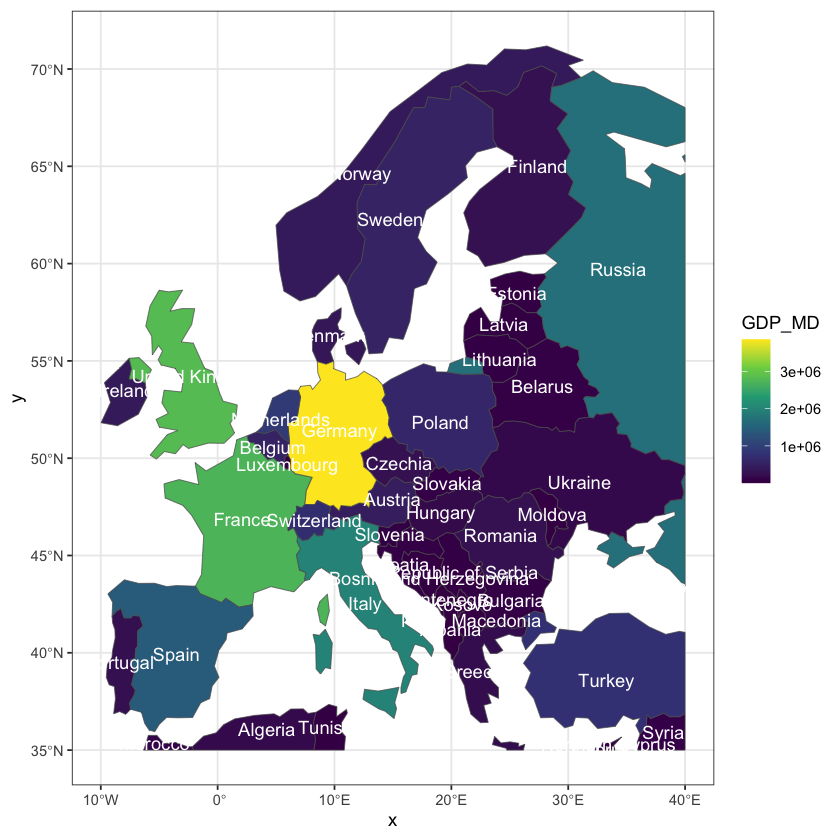
European life expectancy
That map produces warnings about lat/long data, the data scale is poor and the text labels are crowded. Can you update the code above to create a projected map with better labels? Use:
The ETRS89 / LAEA Europe (EPSG: 3035) projection.
An appropriate transformation of the GDP scale.
One of the other (many!) fields in the
europedata frame that provide abbreviated country names.
Also, note that simply transforming and plotting the existing cropped data in europe
reveals the curved edges that have been cropped through countries - for example the
Russian border. This is seen in the first plot below, where the second is cropped using
the reprojected axes
Show code cell source
# Calculate the extent in the LAEA projection of the cropped data
europe_crop_laea <- st_transform(europe, 3035)
# Reproject all of the country data and _then_ crop to the previous extent
europe_laea <- st_transform(ne_110, 3035)
europe_laea <- st_crop(europe_laea, europe_crop_laea)
# Plot the two maps
p1 <- ggplot(europe_crop_laea) +
geom_sf(aes(fill=log(GDP_MD))) +
scale_fill_viridis_c() +
theme_bw() +
theme(legend.position="bottom") +
geom_sf_text(aes(label = ADM0_A3), colour = "grey20")
p2 <- ggplot(europe_laea) +
geom_sf(aes(fill=log(GDP_MD))) +
coord_sf(expand=FALSE) +
scale_fill_viridis_c() +
theme_bw() +
theme(legend.position="bottom") +
geom_sf_text(aes(label = ADM0_A3), colour = "grey20")
library(gridExtra)
grid.arrange(p1, p2, ncol=2)
Colour palettes#
Colour palettes are an essential part of presenting spatial data, as often we read the data as a colour scale on a map, rather than an x- or y-axis of continuous variables. There has been a lot of discussion amongst researches on the best colour scales to use. Rainbow colours used to be a the most common used, but are not appropriate for colour blindness and interpreting the data can be hard. Rainbow can be found amongst the R base colours, but I would not recommend using them as there are plenty more better options.
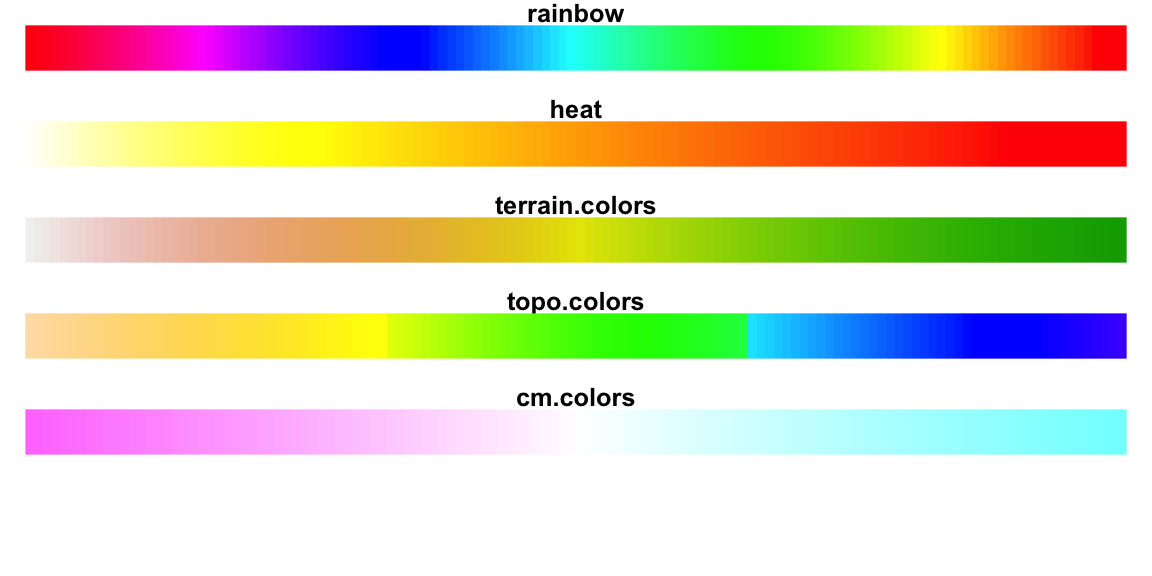
The hcl.colors function - as used above - is a far better choice in many cases. There
are a wide range of palettes (see hcl.pals()) with different use cases. There are also
some specific packages that provide extra colour schemes.
Viridis#
The viridis package contains the viridis palette, but also these other palettes:
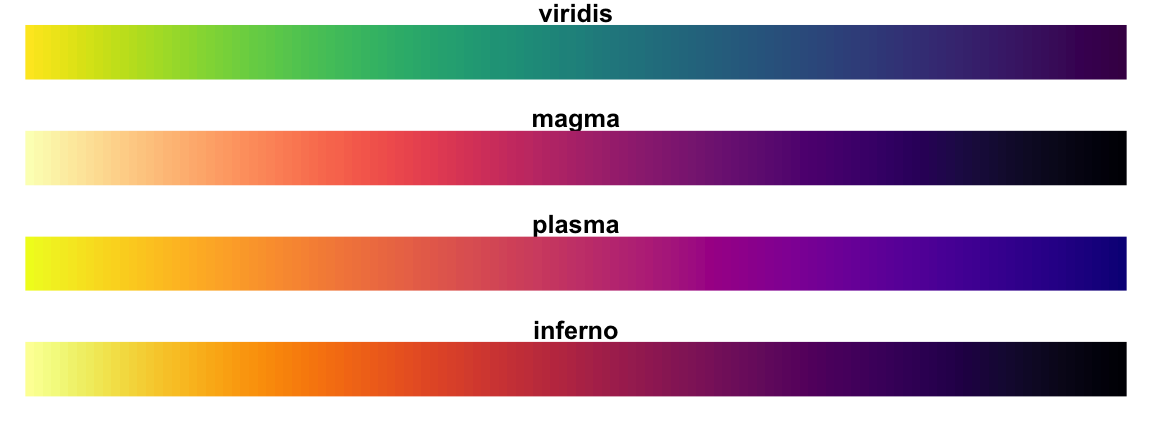
Re-plot the life expectancy map of Europe using each of the other 3 palettes in the
viridis pacakge. Which one do you prefer?
With ggplot, you can use the functions scale_color_viridis() to colour points, lines
or texts and scale_fill_viridis() to fill areas. Use the option argument to select
which pallette in viridis you wish, with the viridis palette being the default.
Brewer#
The first group are spectral palettes that are most similar to viridis and good for
representing continous data. The second group are qualitative palettes which should be
used for categorical data (e.g. bar plots) and the final group put equal emphasis on the
mid-range values as well as those at the end. These should be used when representing
changes a value, e.g. temperature, where the white middle colour shows no change has
occurred in the data.
The brewer packages has a neat way of showing colours that are colourblind-friendly.
As with viridis you can use scale_color_brewer() and scale_fill_brewer() in
ggplot.